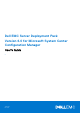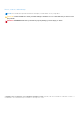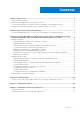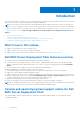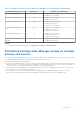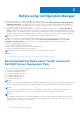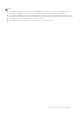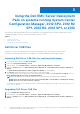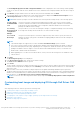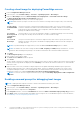Users Guide
Table Of Contents
- Dell EMC Server Deployment Pack Version 4.0 for Microsoft System Center Configuration Manager User's Guide
- Contents
- Introduction
- Before using Configuration Manager
- Using the Dell EMC Server Deployment Pack on systems running System Center Configuration Manager, 2012 SP2, 2012 R2 SP1, 2012 R2, 2012 SP1, or 2012
- Dell Driver CAB files
- Importing Dell Driver CAB files for creating boot image
- Upgrading Dell Driver CAB files
- Customizing boot image and deploying OS through Dell Driver CAB files
- Creating a boot image for deploying PowerEdge servers
- Enabling command prompt for debugging boot images
- Distributing content and updating distribution points
- Configuring the task sequence steps to apply operating system image and driver package
- Deploying a task sequence
- Dell Deployment ToolKit
- Importing a DTK package for hardware configuration and OS deployment
- Upgrading a DTK package
- Customizing boot image, configuring hardware and deploying OS through DTK
- System Lockdown Mode
- Configuring the hardware components of your server
- Configuring task sequence actions
- Using the Array Builder
- Creating task sequences for RAID, DRAC, and iDRAC
- Importing Dell Server Driver Packages
- Dell Driver CAB files
- Troubleshooting
- Command line options
- Other Dell documents you might need
Creating a boot image for deploying PowerEdge servers
1. Launch Configuration Manager Console.
2. In the left pane, select Software Library > Overview > Operating Systems > Boot Images.
3. Right-click Boot Images and select Dell PowerEdge Server Deployment > Create Dell Server Boot Image.
The Dell PowerEdge Boot Image Creation Wizard is displayed.
4. In Boot Image Selection, select any one of the following options:
NOTE: Make sure that you import a 64-bit version of DTK before selecting x64 boot images in any of the following
options:
Use Boot Image
from WAIK/ADK
tools
This option is used to create both x64 and x86 Dell boot images. The source for the boot image
creation is obtained from Windows Automated Installation Kit (WAIK) or Windows Assessment and
Deployment Kit (ADK), depending on the configuration, and all the Windows PE custom install
packages are added to the boot image.
Use existing
Boot Image from
Configuration
Manager
This option allows you to select an existing boot image in Configuration Manager. Select an existing
boot image from the drop-down list and use it to create a Dell boot image.
Use a custom
Boot Image
This option is used to import a custom boot image from any other location. Specify the Universal
Naming Convention (UNC) path of the Windows Imaging (WIM) file and select the boot image from
the drop-down list.
NOTE: Only finalized images are supported if you select the Use a Custom Boot Image option for WinPE.
NOTE: The Windows PE custom boot image should have XML, Scripting, and WMI packages installed on it. For more
information about installing these packages, see the Microsoft Windows AIK or Windows ADK documentation.
5. Click Next.
The Boot Image Property screen is displayed.
6. Enter a name for the Dell boot image.
The Version and Comments fields are optional.
7. Click Create.
The boot image creation process begins. A progress bar shows the status of the boot image creation. After the boot image is
created, the boot image details are displayed on the Summary screen and this information includes DTK or CAB file details,
and success state.
8. Right-click each of the newly created boot images and perform the update and manage distribution points operations.
The drivers imported from DTK or CAB are injected into WinPE. This process depends on the Microsoft System Center
Configuration Manager and ADK. It is recommended that you read the limitations documented for these products before
creating a boot image. For example, technet.microsoft.com/en-us/library/hh825070.aspx
NOTE:
You can view the DTK configuration details only by using the PowerEdge Deployment ToolKit Configuration
Wizard.
Enabling command prompt for debugging boot images
NOTE: To debug the task sequence workflow or failure in the WinPE environment, press <F8>.
1. Launch Configuration Manager Console.
2. In the left pane, select Software Library > Overview > Operating Systems > Boot Images.
3. Right-click on the boot image and select Properties.
4. In the Properties window, select the Customization tab and select Enable Command Prompt (testing only) check box.
5. Click Apply, and proceed with distribute and update the boot image to the SCCM distribution point. For more information,
see Distributing Content and Updating Distribution Points.
10
Using the Dell EMC Server Deployment Pack on systems running System Center Configuration Manager, 2012 SP2,
2012 R2 SP1, 2012 R2, 2012 SP1, or 2012