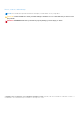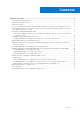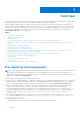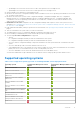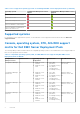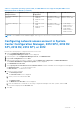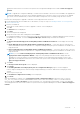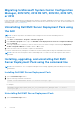Install Guide
Table Of Contents
- Dell EMC Server Deployment Pack Version 4.0 for Microsoft System Center Configuration Manager Installation Guide
- Contents
- Overview
- Pre-requisites and requirements
- Supported operating systems
- Supported systems
- Console, operating system, DTK, AIK/ADK support matrix for Dell EMC Server Deployment Pack
- Configuring network access account in System Center Configuration Manager, 2012 SP2, 2012 R2 SP1, 2012 R2, 2012 SP1, or 2012
- Specifying a Fully Qualified Domain Name
- Installing Dell EMC Server Deployment Pack
- Upgrading Dell EMC Server Deployment Pack
- Migrating to Microsoft System Center Configuration Manager, 2012 SP2, 2012 R2 SP1, 2012 R2, 2012 SP1, or 2012
- Uninstalling Dell EMC Server Deployment Pack using the GUI
- Installing, upgrading, and uninstalling Dell EMC Server Deployment Pack using the command line
- Working with the Configuration Manager Admin console
- Troubleshooting
- Other Dell documents you might need
- Contacting Dell
- Accessing documents from the Dell EMC support site
Table 2. Compatible operating systems, DTK, and AIK/ADK versions supported by Dell EMC Server
Deployment Pack for WinPE (continued)
Configuration
Manager Version
WinPE Version Operating System
Deployment
DTK Versions AIK/ADK Version
Configuration Manager
2012 SP1
4.0
● Windows Server
2008 R2*
● Windows Server
2012
5.5 (10th to 13th
generation PowerEdge
servers)
Windows ADK for
Windows Server 2012
Configuration Manager
2012
3.0
● Windows Server
2008
● Windows Server
2008 R2
5.5 (10th to 13th
generation PowerEdge
servers)
● 32-bit Images -
Windows AIK for
Windows 32-bit
● 64-bit Images -
Windows AIK for
Windows 64-bit
NOTE: *—For Windows Server 2008 R2 support, visit support.microsoft.com/kb/2853726.
Configuring network access account in System
Center Configuration Manager, 2012 SP2, 2012 R2
SP1, 2012 R2, 2012 SP1, or 2012
Perform the following steps to configure network access account:
1. Launch Configuration Manager Console.
The Configuration Manager Console screen is displayed.
2. In the left pane of the Configuration Manager Console, click Administration.
3. Expand Site Configuration and click Sites.
4. Right-click the site that you want to configure, select Configure Site Components > Software Distribution.
The Software Distribution Component Properties screen is displayed.
5. Click Network Access Account.
6. Select Specify the account that accesses network locations and then click Set. The following options are displayed:
● Existing Account — To use an existing account.
● New Account — To add a new account.
7. Perform one of the following:
a. Click Existing Account.
The Select Account screen is displayed.
b. Select your user account and click OK.
Or
a. Click New Account.
The Windows User Account screen is displayed.
b. Enter the administrator credentials for accessing Configuration Manager from client systems, and click OK.
The user name is displayed in the Account field.
8. Click OK.
Overview
7