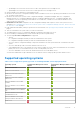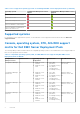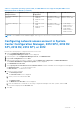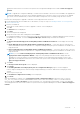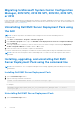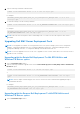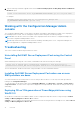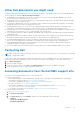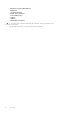Install Guide
Table Of Contents
- Dell EMC Server Deployment Pack Version 4.0 for Microsoft System Center Configuration Manager Installation Guide
- Contents
- Overview
- Pre-requisites and requirements
- Supported operating systems
- Supported systems
- Console, operating system, DTK, AIK/ADK support matrix for Dell EMC Server Deployment Pack
- Configuring network access account in System Center Configuration Manager, 2012 SP2, 2012 R2 SP1, 2012 R2, 2012 SP1, or 2012
- Specifying a Fully Qualified Domain Name
- Installing Dell EMC Server Deployment Pack
- Upgrading Dell EMC Server Deployment Pack
- Migrating to Microsoft System Center Configuration Manager, 2012 SP2, 2012 R2 SP1, 2012 R2, 2012 SP1, or 2012
- Uninstalling Dell EMC Server Deployment Pack using the GUI
- Installing, upgrading, and uninstalling Dell EMC Server Deployment Pack using the command line
- Working with the Configuration Manager Admin console
- Troubleshooting
- Other Dell documents you might need
- Contacting Dell
- Accessing documents from the Dell EMC support site
2. Type the following command to upgrade DSDP with the Remove Dell Deployment ToolKit (DTK) Utilities and Windows
PE Drivers option.
"<name of the executable file>" CP_WINPESTATE="RemoveWinPE" /qn /L*v <log file name>
For example:
"DellEMC_Server_Deployment_Pack_4.0_for_Configuration_Manager.exe"
CP_WINPESTATE="RemoveWinPE" /qn /L*v a.log
Working with the Configuration Manager Admin
console
The Configuration Manager Admin Console supports installation, uninstallation, and upgrade of Dell EMC Server Deployment
Pack and deployment of tasks, such as creating task sequences and creating Dell server driver packages.
NOTE: Make sure that the versions of Dell EMC Server Deployment Pack are the same on Configuration Manager Site
Server and Configuration Manager Admin Console.
NOTE: All procedures mentioned in the document like installing, uninstalling, and so on for Configuration Manager Site
Server are applicable to Configuration Manager Admin Console.
Troubleshooting
This section contains troubleshooting information for DSDP.
Uninstalling Dell EMC Server Deployment Pack using the Control
Panel
When uninstalling DSDP using the Control Panel, if uninstallation fails with the following error message:
“Error 1316. A network error occurred while attempting to read from the file C:
\Windows\Installer\Dell_EMC Server Deployment Pack v4.0 for Configuration Manager.msi”
Then to uninstall DSDP, double-click the DSDP setup executable or use the command line method.
Installing Dell EMC Server Deployment Pack when one or more
SMS providers are down
You cannot install DSDP successfully when one or more SMS providers are down. You can verify if the SMS providers are
running in the Configuration Manager.
To verify the status of the SMS providers in the Configuration Manager, click Monitoring > Overview > System Status >
Component Status. The status of the components is displayed on the right-hand side. Ensure that the SMS providers are up
and running.
Deploying OS on 13th generation of PowerEdge platforms using
WinPE 3.0
As the drivers for USB3.0 are not available in WinPE 3.0, the OS deployment may fail if the BIOS config settings for USB 3.0
Setting and Memory Mapped I/O above 4 GB are enabled.
Solution: To boot to winPE3.x (32–bit and 64–bit) in BIOS boot mode on 13th generation PowerEdge servers, disable USB 3.0
Setting and Memory Mapped I/O above 4 GB.
12
Overview