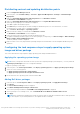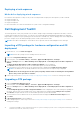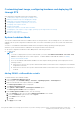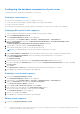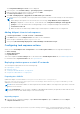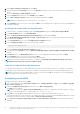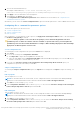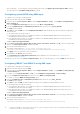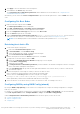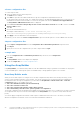Users Guide
Table Of Contents
- Dell EMC Server Deployment Pack Version 4.0 for Microsoft System Center Configuration Manager User's Guide
- Introduction
- Before using Configuration Manager
- Using the Dell EMC Server Deployment Pack on systems running System Center Configuration Manager, 2012 SP2, 2012 R2 SP1, 2012 R2, 2012 SP1, or 2012
- Dell Driver CAB files
- Importing Dell Driver CAB files for creating boot image
- Upgrading Dell Driver CAB files
- Customizing boot image and deploying OS through Dell Driver CAB files
- Creating a boot image for deploying PowerEdge servers
- Enabling command prompt for debugging boot images
- Distributing content and updating distribution points
- Configuring the task sequence steps to apply operating system image and driver package
- Deploying a task sequence
- Dell Deployment ToolKit
- Importing a DTK package for hardware configuration and OS deployment
- Upgrading a DTK package
- Customizing boot image, configuring hardware and deploying OS through DTK
- System Lockdown Mode
- Configuring the hardware components of your server
- Configuring task sequence actions
- Using the Array Builder
- Creating task sequences for RAID, DRAC, and iDRAC
- Importing Dell Server Driver Packages
- Dell Driver CAB files
- Troubleshooting
- Command line options
- Other Dell documents you might need
8. Click Apply to save the edited file to the task sequence.
9. Select Set from the Action: drop-down menu.
The Configuration file/Command line parameters field is enabled. For more information, see Configuration file/
Command line Parameter Options.
Alternatively, you can select the <Create configuration file> option from the drop-down list to create an XML file from the
start.
Configuring Set Boot Order
1. Right-click the task sequence and click Edit.
The Task Sequence Editor window is displayed.
2. Click Add > Dell Deployment > PowerEdge Server Configuration.
The custom action for Dell EMC Server Deployment Pack is loaded.
3. From the Configuration action type drop-down list, select Boot Order.
4. From the Action drop-down list, select Set.
5. Under Configuration file/Command line parameters, select --bootseq=virtualcd.slot.1. This sets the boot
order to boot from a virtual CD. To retrieve the boot device ids for a device, see Retrieving Boot Device IDs.
NOTE: See the Dell Deployment Toolkit CLI Guide for information about parameters for --bootseq option.
Retrieving boot device IDs
1. Create a task sequence using DSDP:
a. Launch the Create Dell Task Sequence wizard.
b. In Server Hardware, select Set BIOS config.
c. Select the appropriate boot image, credentials, and other inputs.
d. Click Create and Save the Task Sequence.
2. Edit the task sequence and from the Action drop-down list, select Get.
a. Right-click on the task sequence and click Edit.
b. Delete the step Build the Reference Machine as deploying OS is not required.
c. Click Set BIOS Config (ini file).
d. Change the action to Get.
e. In Configuration File/Command line parameters, provide a filename. This filename is assigned to the BIOS config file
that is created after running the task sequence.
f. In the Log/Return Files tab, provide the share path and credentials of the location where you want to create the file.
g. Save the task sequence.
3. Run the task sequence on the target for which you need to set the boot order.
A file is created in the mentioned share location with the specified file name.
4. Select a value for the bootseq attribute from the config file. For example:
bootseq=nic.emb.1,cdrom.emb.0,hdd.emb.0,virtualfloppy.slot.1,virtualcd.slot.1
Values separated by comma are the individual bootable devices in the target.
5. Select the device ID of the device which you want to set in the boot order. For example, hdd.emb.0.
Configuring RAID by using RAID Config (wizard)
By using the RAID Config (wizard) you can create a new configuration file or import an existing configuration to configure
RAID on your systems.
For instance, to configure RAID by creating a new configuration file using the RAID Config (wizard). From the left-hand side
of the Task Sequence Editor, under Configure Hardware > Step1, click Set RAID Config (wizard).
Under Configuration file/Command line parameters there are three options you can choose from:
● <Create configuration file>
● <Import configuration file>
● <sample.xml>
Using the Dell EMC Server Deployment Pack on systems running System Center Configuration Manager, 2012 SP2,
2012 R2 SP1, 2012 R2, 2012 SP1, or 2012
19