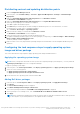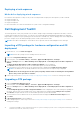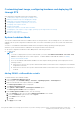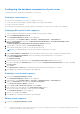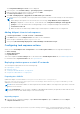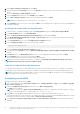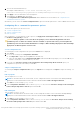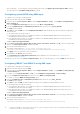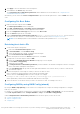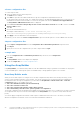Users Guide
Table Of Contents
- Dell EMC Server Deployment Pack Version 4.0 for Microsoft System Center Configuration Manager User's Guide
- Introduction
- Before using Configuration Manager
- Using the Dell EMC Server Deployment Pack on systems running System Center Configuration Manager, 2012 SP2, 2012 R2 SP1, 2012 R2, 2012 SP1, or 2012
- Dell Driver CAB files
- Importing Dell Driver CAB files for creating boot image
- Upgrading Dell Driver CAB files
- Customizing boot image and deploying OS through Dell Driver CAB files
- Creating a boot image for deploying PowerEdge servers
- Enabling command prompt for debugging boot images
- Distributing content and updating distribution points
- Configuring the task sequence steps to apply operating system image and driver package
- Deploying a task sequence
- Dell Deployment ToolKit
- Importing a DTK package for hardware configuration and OS deployment
- Upgrading a DTK package
- Customizing boot image, configuring hardware and deploying OS through DTK
- System Lockdown Mode
- Configuring the hardware components of your server
- Configuring task sequence actions
- Using the Array Builder
- Creating task sequences for RAID, DRAC, and iDRAC
- Importing Dell Server Driver Packages
- Dell Driver CAB files
- Troubleshooting
- Command line options
- Other Dell documents you might need
Customizing boot image, configuring hardware and deploying OS
through DTK
After importing DTK package, perform the following tasks:
1. Creating a Boot Image for Deploying PowerEdge Servers
2. Enabling Command Prompt for Debugging Boot Images
3. Distributing Content and Updating Distribution Points
4. Configuring the Hardware Components of Your Server
5. Configuring Task Sequence Actions
6. Using the Array Builder
7. Creating Task Sequences for RAID DRAC and iDRAC
8. Configuring the Task Sequence Steps to Apply Operating System Image And Driver Package
9. Deploying a Task Sequence
10. Methods for deploying a task sequence
System Lockdown Mode
The System Lockdown Mode feature is available in iDRAC for 14th generation of the PowerEdge servers. This feature when
enabled locks the system configuration modification tasks. This feature is intended to protect the system from unintentional
changes.
You have to set theiDRACLockDownMode variable in the task sequence during Operating System Deployment.
When the System Lockdown Mode is enabled, the following functionalities have limitations:
● All system configuration modification tasks; Set operation cannot be performed.
● OS deployment
NOTE:
○ To restrict OS deployment in System Lockdown Mode, you need to add iDRACLockDownMode variable with
value 0 in the deployed section of task sequence. To add the iDRACLockDownMode variable, see Adding
iDRACLockDownMode variable.
○ Do not set the iDRACLockDownMode variable in the task sequence during Operating System Deployment for the
following scenarios:
■ DSDP does not check for the System Lockdown Mode feature, and continues with OS deployment if no hardware
configuration is selected.
■ DSDP does not check for the System Lockdown Mode feature, and continues with OS deployment in presence of
a CAB file.
Adding iDRACLockDownMode variable
To add the iDRACLockDownMode variable:
1. Launch Configuration Manager Console.
2. In the left pane, select Software Library > Overview > Operating Systems > Task Sequences .
3. Right-click the desired Task Sequence and then, click Edit.
The Task Sequence Editor window is displayed.
4. Click Deploy Operating System.
5. Click Options > Add Condition > Task Sequence VariableOptions.
The Task Sequence Variable window is displayed.
6. In the Task Sequence Variable window, enter the following:
a. In the Variable text box, enter the name iDRACLockDownModefor the variable.
b. From the Condition drop-down menu, select equals.
c. In the Value text box, enter 0.
d. Click OK.
7. Click Apply and, then OK.
Using the Dell EMC Server Deployment Pack on systems running System Center Configuration Manager, 2012 SP2,
2012 R2 SP1, 2012 R2, 2012 SP1, or 2012
13