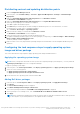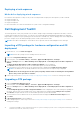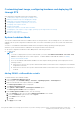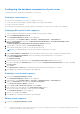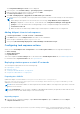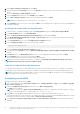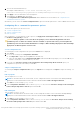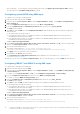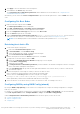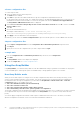Users Guide
Table Of Contents
- Dell EMC Server Deployment Pack Version 4.0 for Microsoft System Center Configuration Manager User's Guide
- Introduction
- Before using Configuration Manager
- Using the Dell EMC Server Deployment Pack on systems running System Center Configuration Manager, 2012 SP2, 2012 R2 SP1, 2012 R2, 2012 SP1, or 2012
- Dell Driver CAB files
- Importing Dell Driver CAB files for creating boot image
- Upgrading Dell Driver CAB files
- Customizing boot image and deploying OS through Dell Driver CAB files
- Creating a boot image for deploying PowerEdge servers
- Enabling command prompt for debugging boot images
- Distributing content and updating distribution points
- Configuring the task sequence steps to apply operating system image and driver package
- Deploying a task sequence
- Dell Deployment ToolKit
- Importing a DTK package for hardware configuration and OS deployment
- Upgrading a DTK package
- Customizing boot image, configuring hardware and deploying OS through DTK
- System Lockdown Mode
- Configuring the hardware components of your server
- Configuring task sequence actions
- Using the Array Builder
- Creating task sequences for RAID, DRAC, and iDRAC
- Importing Dell Server Driver Packages
- Dell Driver CAB files
- Troubleshooting
- Command line options
- Other Dell documents you might need
Distributing content and updating distribution points
1. Launch Configuration Manager Console.
2. In the left pane, select Software Library > Overview > Application Management > Packages > Dell PowerEdge
Deployment.
3. Right-click PowerEdge Deployment Toolkit Integration and click Distribute Content.
The Distribute Content Wizard is displayed.
4. Right-click PowerEdge Deployment Toolkit Integration and click Update Distribution Points.
A message box prompting for a confirmation is displayed.
5. Click OK to update the distribution points.
6. Click Next and proceed through the wizard to manage the distribution points. For more information, see Online
Documentation for System Center Configuration Manager.
7. Go to Overview > Boot Images > Operating Systems.
8. Right-click the boot image you created and click Distribute Content.
The Distribute Content Wizard screen is displayed.
9. Follow the instructions in the wizard to manage the distribution points.
10. To update and manage distribution points for the driver packages you imported, go to Driver Packages > Dell PowerEdge
Driver Packages <Dell OpenManage Version>.
The driver packages window is displayed.
11. Right-click each of the newly imported driver packages and perform the distribute content and update distribution points
operations.
Configuring the task sequence steps to apply operating system
image and driver package
This section describes the steps required to apply operating system image and add Dell drivers.
Applying the operating system image
NOTE:
Before you begin this task, make sure that you have the required operating system image file (.wim file) within the
Operating System Images tree in the Configuration Manager.
To apply the operating system image:
1. In the left pane of the Task Sequence Editor, under Deploy Operating System, click Apply Operating System Image.
2. Select one of the following options:
● Apply operating system from a captured image
● Apply operating system from an original installation source
3. Browse and select the operating system location and click OK.
Adding Dell driver packages
1. In the left side of the Task Sequence Editor, under Deploy Operating System, click Apply Driver Package.
2. Click Browse.
The Select a Driver Package window is displayed.
3. Click Dell PowerEdge Driver Packages <OM Version>.
A list of driver packages available in the Dell EMC Server Deployment Pack is displayed.
4. Select a package for a PowerEdge server, such as Dell R720-Microsoft Windows 2008x86 OMx.x version.
5. Click Apply.
NOTE:
After operating system deployment, make sure that the mass-storage driver installed is same as that specified in
the Task Sequence. If you find any differences, then update the driver manually.
Using the Dell EMC Server Deployment Pack on systems running System Center Configuration Manager, 2012 SP2,
2012 R2 SP1, 2012 R2, 2012 SP1, or 2012
11