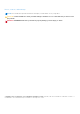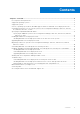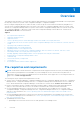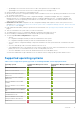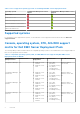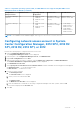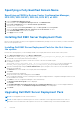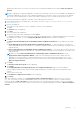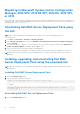Install Guide
Table Of Contents
- Dell EMC Server Deployment Pack Version 4.0 for Microsoft System Center Configuration Manager Installation Guide
- Overview
- Pre-requisites and requirements
- Supported operating systems
- Supported systems
- Console, operating system, DTK, AIK/ADK support matrix for Dell EMC Server Deployment Pack
- Configuring network access account in System Center Configuration Manager, 2012 SP2, 2012 R2 SP1, 2012 R2, 2012 SP1, or 2012
- Specifying a Fully Qualified Domain Name
- Installing Dell EMC Server Deployment Pack
- Upgrading Dell EMC Server Deployment Pack
- Migrating to Microsoft System Center Configuration Manager, 2012 SP2, 2012 R2 SP1, 2012 R2, 2012 SP1, or 2012
- Uninstalling Dell EMC Server Deployment Pack using the GUI
- Installing, upgrading, and uninstalling Dell EMC Server Deployment Pack using the command line
- Working with the Configuration Manager Admin console
- Troubleshooting
- Other Dell documents you might need
- Contacting Dell
- Accessing documents from the Dell EMC support site
Specifying a Fully Qualified Domain Name
Specifying an FQDN in System Center Configuration Manager,
2012 SP2, 2012 R2 SP1, 2012 R2, 2012 SP1, or 2012
1. Launch Configuration Manager Console.
2. In the left pane of the Configuration Manager Console, click Administration.
3. Expand Site Configuration and click Servers and Site System Roles.
4. Click the server or site system.
5. On the bottom pane under Site System Roles, right-click Site system and click Properties.
6. Select the Specify an FQDN for this site system for use on the Internet check box.
7. In the Internet FQDN field, provide the full FQDN.
8. Click Apply and then click OK.
Installing Dell EMC Server Deployment Pack
Before you proceed, make sure that you are logged in with administrator privileges on the server where you want to install Dell
EMC Server Deployment Pack.
Installing Dell EMC Server Deployment Pack for the first time on
the system
Perform the following steps if you are installing Dell EMC Server Deployment Pack for the first time on the system:
1. Go to Dell.com/support and then click Drivers & Downloads.
2. Download the DellEMC_Server_Deployment_Pack_v4.0_for_Configuration_Manager_Axx.exe (where xx is
the Dell EMC Server Deployment Pack release number).
3. Run the .exe file and specify a path to extract the contents of the self-extractable zip file.
For example, C:\DSDP
The DellEMC_Server_Deployment_Pack__v4.0_for_Configuration_Manager.exe file is extracted to the
DellEMC_Server_Deployment_Pack_v4.0_for_Configuration_Manager folder in the specified path.
4. Open the command prompt using the Run As Administrator option, navigate to the location of the executable file, and
launch the executable file.
The Welcome screen for Dell EMC Server Deployment Pack is displayed.
5. Click Next.
The license agreement is displayed.
6. Accept the license terms after reading them, and click Next.
If the Configuration Manager console is running, then a message is displayed that the Configuration Manager must be closed
for the installation to continue.
7. Click Next to close the Configuration Manager console automatically.
The Ready to Install the Program screen is displayed.
8. Click Install.
The Installing Dell EMC Server Deployment pack for Configuration Manager progress screen is displayed and after
the installation is complete, the Installation Completed Successfully screen is displayed.
9. Click Finish.
Upgrading Dell EMC Server Deployment Pack
NOTE: You can upgrade to DSDP 4.0 from DSDP 3.1.
NOTE: The task sequences created in a previous version of Dell EMC Server Deployment Pack does not work. For
information on how to make these task sequences work, see the “Troubleshooting“ section in the Dell EMC Server
8 Overview