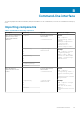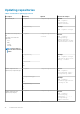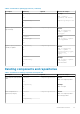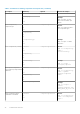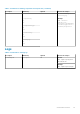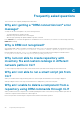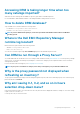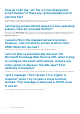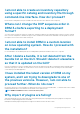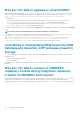Users Guide
Why am I not able to upgrade or reinstall DRM?
When a few files inside the install path: C:\Program Files\Dell\Dell EMC Repository Manager are removed or deleted
without following a proper uninstallation process and you try to upgrade DRM, you get the following error message: One or more
newer versions of the product are already installed. An upgrade is not applicable.
To upgrade DRM:
• For Windows operating system—Delete the product element that is named Dell EMC Repository Manager present
in .com.zerog.registry file in C:\Program Files\Zero G Registry folder and then reinstall DRM.
• For Linux operating system—Delete the product element that is named Dell EMC Repository Manager present
in .com.zerog.registry file in \var folder and then reinstall DRM.
To resolve any DRM related issues, it is recommended to use Repair option after launching DRM's install window instead of the Uninstall
option.
NOTE: Ensure that you view all the hidden items because Zero G Registry is a hidden folder.
For example, when you search for Dell EMC Repository Manager, the following product element is found: <product name="Dell
EMC Repository Manager" id="da88caaa-1f2c-11b2-862b-b8c367dd4f00"
upgrade_id="5addbe2f-1f41-11b2-91ce-954f877e94a0" version="3.3.0.627" copyright="2019"
info_url="" support_url="" location="C:\Program Files\Dell\Dell EMC Repository Manager"
last_modified="2019-12-27 18:07:23">. Delete the entire product element, and then save the file.
Uninstalling or downgrading DRM leaves the DRM
database and repository DUP packages present in
storage
To reclaim storage space of the operating system boot drive after uninstalling DRM, the following directories and content need to be
manually removed:
• Windows: \ProgramData\Dell\DRM
• Linux: /var/dell/drm
If installing a previous DRM version these directories must be removed first as an older DRM version does not support a newer DRM
database.
Why am I not able to connect to OMIMSSC
repository console during Integration repository
creation of OMIMSSC and console?
When creating an integration repository, if the password of a created appliance contains special characters such as- '<', '>', ''', '"', '&', the
following error message appears- "The username and password are not allowed to access the console. Check authentication"
Change the password of the console without including special characters such as- ' <', '>', ''', '"', '&',and create an integration repository.
44
Frequently asked questions