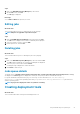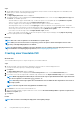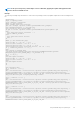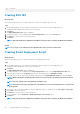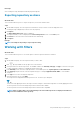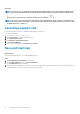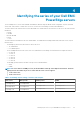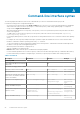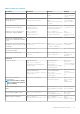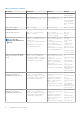Users Guide
Next steps
After creating the script, manually download the plug-in and sign files.
Exporting repository as share
About this task
This section describes the process to export the repository to a network shared location.
Steps
1. On the DRM home page, select the repositories or bundles for which you want to create the deployment tools.
A warning message is displayed if you do not select any repository.
2. Click Export.
The Export Deployment Tools window is displayed.
3. The repositories that you select is displayed in the Selected Repositories section. Select Share option.
4. Click Browse to select the location to download the DUPs and catalogs.
5. Click Export.
Example
NOTE: Select Export only catalog to export only the catalog.
Working with filters
About this task
This section describes the process to work with options to filter the repositories based on conditions.
Steps
1. On the DRM home page, select the repositories that you want to filter.
2. Click logo available on the top right corner of the interface.
3. Set the preferences to filter the repositories. The available conditions are Criticality, Category, and Type. You also have the option
to search a particular component or a bundle through the search field.
4. In the Criticality section, select the required preference. The available options are, Urgent, Optional, and Recommended.
5. In the Category drop-down menu, select the required category. For example, Application, Audio, BIOS, or other available
categories.
6. In the Type section, select the required components.
7. After the preferences are set, click Apply.
The components are displayed based on the preferences set. The filter logo is changed to
. After successfully applying the filters, the image of the filter changes to an animation image after successfully applying the filters.
The arrow present next to the filter image will point down when the filter is hidden.
The arrow present next to the filter image will point down when the filter is expanded.
NOTE:
After you apply a filter, the result pertaining to the selected filter preference is displayed. Click Reset to
revert to the default view of the repository.
Using Dell EMC Repository Manager 25