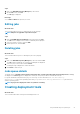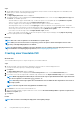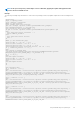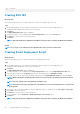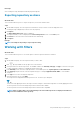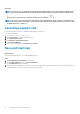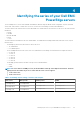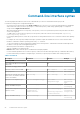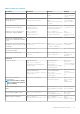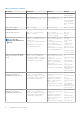Users Guide
Steps
1. On the DRM home page, select the repositories or bundles for which you want to create the deployment tools. Dell EMC System
Update (DSU) is used in orchestrating the deployment.
2. Click Export.
The Export Deployment Tools window is displayed.
3. The repositories that you select is displayed in the Selected Repositories section. Select the required Deployment Tool Type and
click Create. The available options are:
• Smart Bootable ISO- Support Linux bundles only. You have the option to force an update by selecting Enable Force Update
option. If you want custom scripts, select the Replace Default Script checkbox.
• SUU ISO- Supports SUU as an ISO image file. You also have the option to save the SUU to Directory.
• Smart Deployment Script- You can choose the Script Type for Microsoft Windows or Linux operating systems. You can also
specify the script to execute before or after the deployment script is executed by selecting Pre-Script or Post-Script or select a
custom script. You also have the option to force an update by selecting Enable Force Update.
If you want to use custom scripts, select the Replace Default script checkbox.
• Share- Local storage or network share. You also have the option to export only the catalog by selecting Export only catalog.
4. Select the required preference and click Export.
Next steps
NOTE: DSU v1.6 or later is required to use the Enable Force Update option.
NOTE: When you select a lower version of a repository, you have an option to delete all the higher versions of the
repository on the Export Deployment Tools window.
NOTE: If a plug-in update is available, a message is displayed. You can configure and set the plug-in preferences. For
more information on configuring plug-in preferences, see Configuring plug-in preferences.
Creating smart bootable ISO
About this task
This section describes the process to export the repository to a smart bootable ISO.
Steps
1. On the home page, select the repositories or bundles for which you want to create the deployment tools.
If you do not select any repository, a warning message is displayed.
2. Click Export.
The Export Deployment Tools window is displayed.
3. The repositories that you select is displayed in the Selected Repositories section. Select Smart Bootable ISO option.
4. If you want to use a custom script instead of a default script, and then select the Replaced Default Script option, and click Select.
NOTE:
While deploying the Bootable ISO, the selected custom script is replaced with the default script. Ensure that
the custom script file is not named as apply_bundles.sh
NOTE: Executing custom script requires the relevant libraries to be included and other dependencies to be meet on
the target systems.
NOTE: Save the script file name using alphabets and numbers only.
5. Click Browse to select the location to download the ISO.
6. Only if the bootable ISO plug-in is greater than 902.2 version, select the Bootable ISO Plugin 902.2 or greater is required to use
Enable Force update option.
7. Click Export.
Results
NOTE: DSU is used in orchestrating the deployment of the update packages.
22 Using Dell EMC Repository Manager