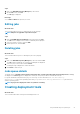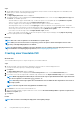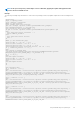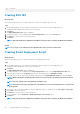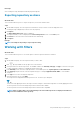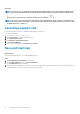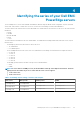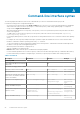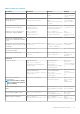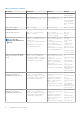Users Guide
Steps
1. Click on the Dell EMC Repository Manager drop-down menu.
2. On the View section, click Jobs.
The Jobs page is displayed.
Next steps
You can Edit and Delete the jobs that you create.
Editing jobs
About this task
This section describes the process of editing the jobs on the jobs page.
NOTE: Edit jobs are applicable only for Refresh jobs.
Steps
1. Click the Dell EMC Repository Manager drop-down list and click Jobs.
The Jobs screen is displayed. The created or scheduled jobs are displayed.
2. Select the job that you want to edit. Click Edit.
3. Edit the preferences, and click Save.
Deleting jobs
About this task
This section describes the process of deleting the jobs on the jobs page.
Steps
1. Click on the Dell EMC Repository Manager drop-down list and click Jobs.
The Jobs window is displayed. The created or scheduled jobs are displayed.
2. Select the job you want to delete and click Delete.
A warning message is displayed to confirm the deletion.
3. Click Delete to delete the job.
Jobs queue details
The details such as, Job Name, Status, Next Execution Date/Time, Last Execution Date/Time, Affected Repositories, and Log
are displayed. The Show Log option is displayed for certain jobs. This option provides more details about the job.
For specific details about any failure in the job, go to service logs. For more information, see /var/dell/drm/log/
drmservice-0.log file in Linux operating system and /programdata/dell/drm/log/drmservice-0.log file in Microsoft
Windows operating system.
NOTE: A progress bar displays the status of a job that is executing.
Creating deployment tools
About this task
This section describes about creating customized deployment tools.
Using Dell EMC Repository Manager
21