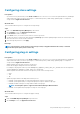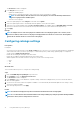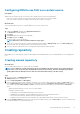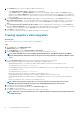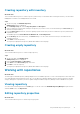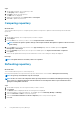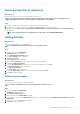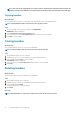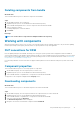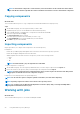Users Guide
NOTE: To download the component to a shared location, enter the IP address of the network share in the address
bar of the Browse window. Login with the relevant credentials and select the location to download the components.
Copying components
About this task
This section describes the process to copy components associated with a bundle to the target repository.
Steps
1. On the DRM home page, select the repositories that you want to filter.
2. Expand the repository list to view the bundles associated with that repository.
3. Select a bundle and click to expand the list of components associated with that bundle.
4. Select the component and click Copy.
The Copy Components window is listed.
5. Select the repository and then select the bundle you want to copy.
The Selected Bundles section has the bundle that you selected earlier.
6. Click Add to copy the selected bundle.
Importing components
Import option allows you to import offline components to the selected repository.
Prerequisites:
• Ensure that you add the plug-in and signature files in the same location where the repository is present.
• Ensure that the plug-in and sign files have the same name.
• Add the signature file in the same location of the repository for files of the following formats:
○ tar.gz
○ .cab
○ .bin
NOTE: For windows DUPs (.exe) the signature file is embedded.
To import components to a repository:
1. On the DRM home page, select the repository and bundle where you want to import components. Click Import tab.
2. Browse the location of the repository that you intend to import the components and click Import.
NOTE:
To import components from a network shared location, you must log in to the shared location with provide
appropriate credentials and select the components to import.
Component is successfully imported to the specified repository.
NOTE: You also have the option to verify the signature of the DUPs, if not done before importing.
NOTE: Importing components results in an increment of the repository version.
NOTE: You can import only one DUP through Graphical User Interface (GUI). And, you can import multiple DUPs
through the Command Line Interface (CLI).
Working with jobs
About this task
This section describes the process to work with scheduled jobs in DRM.
20
Using Dell EMC Repository Manager