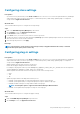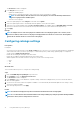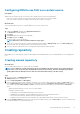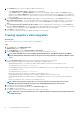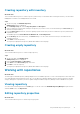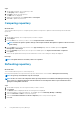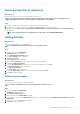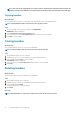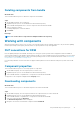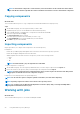Users Guide
Deleting components from bundle
About this task
This section describes the process to delete the components from bundles.
Steps
1. On the DRM home page, select a repository.
2. Expand the repository list to view the bundles associated with that repository.
3. Select a bundle and expand the tree to view the components associated with the bundle.
4. Select a component to delete.
A warning is displayed to confirm the deletion.
5. Click Delete.
Next steps
NOTE: You can also delete a component from multiple bundles in the repository.
Working with components
All the DUPs and non-DUPs (such as .exe, .msi, .bin, or any other file formats) files are called as components. They are used for updating
the Basic Input/Output System (BIOS), firmware, drivers on specific platforms or any other application.
DUP conventions for DRM
DUPs are update packages from Dell EMC, which help you to keep your system up to date. DUPs are application that are available in
various formats; Windows 32-bit, Windows 64-bit, and Linux (64-bit). For yx1x PowerEdge systems, Dell recommends you to select 32-bit
DUPs, and for yx2x PowerEdge systems or later select 64-bit operating systems. For more information about this format, see Identifying
the generation of your Dell EMC PowerEdge server.
If you are using a Windows Server OS that does not support WoW64 (Windows 32-bit on Windows 64-bit) then you must select 64-bit
DUPs.
Component properties
This section describes the process to view the properties of components.
1. On the DRM home page, select the repository that you want to view.
2. Expand the repository list to view the bundles associated with that repository.
3. Select a bundle and click to expand the list of components associated with that bundle.
The properties of the component is displayed in the Property section.
Downloading components
About this task
This section describes the process to download components associated with a bundle.
Steps
1. On the DRM home page, select the repositories that has the components that you want to download.
2. Expand the repository list to view the bundles associated with that repository.
3. Select a bundle and click to expand the list of components associated with that bundle.
4. Select the component and click Download.
The Download Components window is displayed.
5. Navigate to the location to download the component and click Download.
Using Dell EMC Repository Manager
19