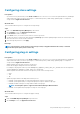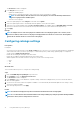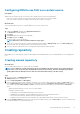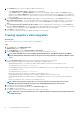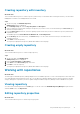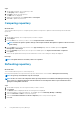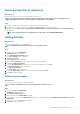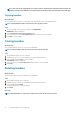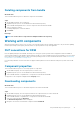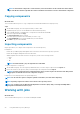Users Guide
Viewing properties of repository
About this task
This section describes the process to view the properties of repositories.
NOTE: If dependant DUPs are available for a DUP, it is displayed in the Properties section as prerequisites. The
dependant DUPs are exported or downloaded automatically with the selected DUPs.
Steps
1. On the home page, select the repository for which you want to view the properties.
2. The properties of the selected repository are displayed in the Property section on the home page.
Information such as, Name, Version, Type, Number of Bundles, Number of Components, Date, Size, and Available Versions
are displayed.
NOTE: To refresh the inventory of integration type of repositories, click REFRESH INVENTORY.
Adding bundles
About this task
This section describes the process to add bundles.
NOTE: Adding bundles results in an increment of the repository version.
Steps
1. On the Home page, click Add Bundles.
Add Bundles window is displayed.
2. Select Manually add the bundles option.
The Select Systems option is displayed.
3. Click Choose Systems.
Select Systems window is displayed.
4. From the Line of Business drop-down menu, select the system. Click Save.
5. Click Choose Operating Systems.
6. From the Operating Systems drop-down menu, select the operating system. Click Save.
The Operating Systems window is displayed.
7. Click Choose Components.
The Components window is displayed.
8. From the Component Type drop-down menu, select the component. Click Save.
9. Click Add to create the bundle.
Adding empty bundles
About this task
This section describes the process to add empty bundles.
NOTE: Adding empty bundles results in an increment of the repository version.
Steps
1. On the home page, click Add Bundles.
Add Bundles window is displayed.
2. Select Add an empty bundle option.
3. Enter the bundle name in Bundle Name text field.
4. Select the DUP format from the DUP format drop-down list. The available options are: Linux, Windows-32, Windows-64, and OS-
Independent.
5. Select the systems from Systems drop-down list.
6. Click Add to create the bundle.
Using Dell EMC Repository Manager
17