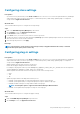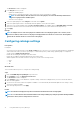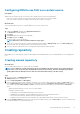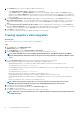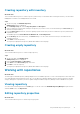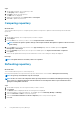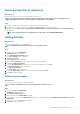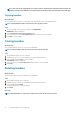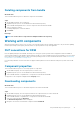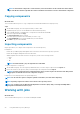Users Guide
Steps
1. On the DRM home page, select a repository to edit.
The Property window is displayed.
2. Click Edit to edit the selected repository.
The Edit window is displayed.
3. Update the required fields, such as Name, Label, or Description.
4. Click Save to update the preferences.
Comparing repository
About this task
This section describes the process to compare repository based on components or platforms with selected repositories and online
repositories.
Steps
1. On the DRM home page, select a repository that you want to compare.
2. Click Compare.
3. From the View section, select if you want to view the Component View or Platform View.
NOTE: You have the option to update catalogs on the Compare window. Click Update to update to the latest version
of the catalog.
4. From the Filter section, select the preferences from Type of Change drop-down list. Available options are Upgraded,
Downgraded, and No Change.
5. From the Criticality drop-down list, select an option. The available options are Urgent, Recommended, and Optional.
6. Click Update.
If there are any updates between the previous and the latest version of the catalog, the changes are displayed.
Next steps
NOTE: The Update button is not visible, if there are no updates.
Refreshing repository
About this task
This section describes the process to refresh a repository.
Refresh operation updates the components in the repository with the latest version available in Enterprise Server Catalog.
NOTE: A repository can be linked to only one refresh job.
NOTE: If there are servers and components in the repository which are not available in the Enterprise Catalog , then
those servers or components will not be refreshed. All servers and components that are represented in the latest
Enterprise Catalog will be refreshed.
Steps
1. On the DRM home page, select the repositories that you want to refresh.
2. Click Refresh.
The Refresh window is displayed, and the selected repositories is displayed.
3. Select the frequency to refresh the repository. The available options are Now, Daily, Weekly, and Monthly.
4. Select the Start Time and Date to refresh the repository.
5. Select the Send email notification on refresh completion option to notify users through mail.
6. Click Save.
16
Using Dell EMC Repository Manager