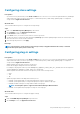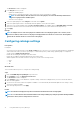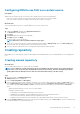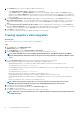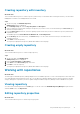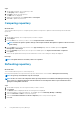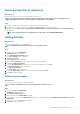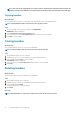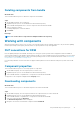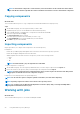Users Guide
5. On the Manual tab, select systems to apply the updates in the repository:
• Select All systems in base catalog to apply updates to all the systems.
• Select Custom and then click Choose Systems to choose systems individually to apply the update. The Systems window is
displayed. From the Line of Business (LOB) check-boxes, select the LOBs and systems whose updates are to be included in the
repository. The search box enables you to search and select for specific server models, whereas Select All selects all listed server
models. Click Save.
6. Select All operating systems in base catalog to apply updates to all the operating systems or select Custom and then click
Choose Operating Systems to choose the operating systems whose updates are to be included in the repository. The search box
enables you to search and select for specific operating systems, whereas Select All selects all displayed operating systems. Click
Save.
7. Select All components types and devices in base catalog check-box to apply updates to all the devices or select Custom and
then select Choose Components to choose the components to be included in the repository. The search box enables you to search
and select for specific components, whereas Select All selects all displayed components. Click Save.
8. Select Add to create the repository.
The repository is displayed in the repository dashboard available on the home page.
Creating repository with integration
About this task
This section describes the process to create a repository with integration.
Steps
1. On the Home page, click Add New Repository.
Add Repository window is displayed.
2. On the Integration tab, enter the Repository Name and Description.
3. From the DUP Format check-boxes, select the formats that you want to include in the repository.
NOTE:
All the Dell EMC consoles such as iDRAC, OpenManage Enterprise, OpenManage Integration for VMware
vCenter and OpenManage Integration for Microsoft System Center deploy firmware using DUPs in Windows format
(.exe).
4. From the Integration Type drop-down menu, select the product with which you want to integrate.
Based on the product selected the following options are displayed. The available options are:
• Dell OpenManage Enterprise—host name or IP address and port number, Username, Password, and proxy server
The supported format is IP-Address or hostname
• Dell OpenManage Integration for Microsoft Systems Center (OMIMSSC)—host name or IP address and port number, Username,
Password, and Proxy Server
The supported format is IP-Address or hostname
• iDRAC—Hostname or IP, Port Number, Username, Password, and proxy server
• Dell OpenManage Essentials—Hostname or IP, Port Number, Username, Password, and Proxy Server
• Dell OpenManage integration for VMware vCenter—Virtual Appliance IP, vCenter Server IP, Username, Password, and proxy
server
• Dell Console Integration—URL, Username, Password, and proxy server
NOTE:
Dell Console Integration is applicable for consoles that have incorporated the web services such as
OpenManage Integration for Microsoft System Center and OpenManage Enterprise v3.0 or greater.
5. After selecting the required option click Connect.
The available system and model will be displayed in the Integration Type section.
6. Select Add to create the repository.
The repository is displayed in the repository dashboard available on the home page.
NOTE:
Repository creation may fail when there are no applicable updates for Operating System-Independent format
for iDRAC integration.
14 Using Dell EMC Repository Manager