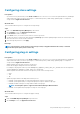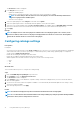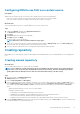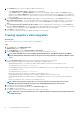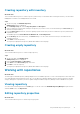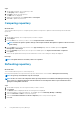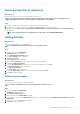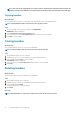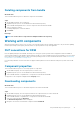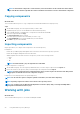Users Guide
The Preferences window is displayed.
3. In the Plug-ins section, you can:
• Update the available plug-ins
• Update Actions—Automatic download or notify when a new version of the plug-in is available
NOTE: To ensure that you have the latest versions of the plug-ins, select the Automatically download new
versions of plug-ins when available option.
• Select the source of plug-in
4. Select the required plug-in from the Plug-ins section and click on Update.
5. Select the required option either to automatically install the updates or notify about the update.
6. Select the source of plug-in update from the Source of Plug-in Update. The available options are Dell EMC Online and Folder,
that is the local location or the network shared location (Common Internet File System and Server Message Block v2).
7. Click Apply.
Example
NOTE: If multiple versions of the same plug-in are available in the selected plug-in update source location, in the
Preferences window, all the versions of the plug-in is displayed instead of the most recent version. Click Update to
update the list and view the most recent version of the plug-in.
Configuring catalogs settings
Prerequisites
Prerequisite:
• (For Linux users only) Ensure that you have Read and Write access to the drmuser account in the particular directory including all
sub level directories when you want to export, import, or download a repository, add a catalog, update a plugin or configure the
storage location in Application Preferences.
• Ensure that the catalog file and sign file have same names.
• Ensure that you add the catalog and signature files in the same location.
• Add the signature file in the same location of the repository for files of the following formats:
○ tar.gz
○ .cab
○ .bin
About this task
This section describes the process to configure the catalog settings.
Steps
1. Click the Dell EMC Repository Manager drop-down menu.
2. On the Manage section, click Application Preferences.
The Preferences window is displayed.
3. In the Catalogs section, you can add, delete, or update catalogs. A notification is displayed every two hours with the information
about the catalog update.
4. You can choose the actions whenever an update is available. You can automatically download and update the new catalog or notify
when a new catalog is available.
5. After selecting the preferences, click Apply.
Results
NOTE: A notification is displayed every two hours with the information about the catalog update.
NOTE: It is recommended to add a maximum number of 10 catalogs. Adding any catalog beyond this will impact DRM's
performance. Hence, delete catalogs that are not in use.
12 Using Dell EMC Repository Manager