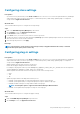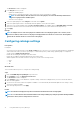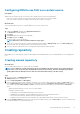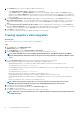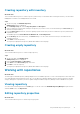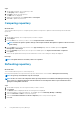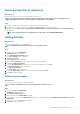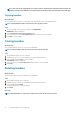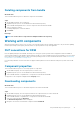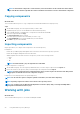Users Guide
Configuring store settings
Prerequisites
• (For Linux users only) Ensure that you have Read and Write access to the drmuser account in the particular directory including all
sub level directories when you want to export, import, or download a repository, add a catalog, update a plugin or configure the
storage location in Application Preferences.
About this task
This section describes the process to configure the storage settings.
Steps
1. Click on the Dell EMC Repository Manager drop-down menu.
2. On the Manage section, click Application Preferences.
The Preferences window is displayed.
3. In the Store section, you can choose the location to store the repositories.
4. You have the option to clear the files after exiting through Clean up option, delete update packages that are not referenced, or send
alerts when the size of the file exceeds certain limit.
5. After selecting the preferences, click Apply.
Next steps
NOTE:
The repositories can be stored in a local storage location, a mapped network shared location, or Common
Internet File System (CIFS) share location only.
Configuring plug-in settings
Prerequisites
• (For Linux users only) Ensure that you have Read and Write access to the drmuser account in the particular directory including all
sub level directories when you want to export, import, or download a repository, add a catalog, update a plugin or configure the
storage location in Application Preferences.
• Add the signature file in the same location of the repository.
• Ensure that the plug-in and sign files have the same name.
For example, if the plug-in file name is Systems-Management_Application_FT56W_LN64_1.6.0_A00.BIN, then save the sign file as
Systems-Management_Application_FT56W_LN64_1.6.0_A00.BIN.sign
• Add the signature file in the same location of the repository for files of the following formats:
○ tar.gz
○ .cab
○ .bin
• Update the plug-ins based on the deployment method you use:
○ Dell EMC System Update (BIN) for using Smart Deployment Script for Linux script type
○ Dell EMC System Update (EXE) for using Smart Deployment Script for Windows script type
○ Dell EMC Bootable ISO Plug-in for using Smart Bootable ISO script type
NOTE: Forced Update option is supported on Bootable ISO Plug-in 902.2 and above.
○ Dell EMC Server Update Utility x64 plug-in for using SUU ISO script type.
About this task
This section describes the process to configure the plug-in settings.
Steps
1. Click the Dell EMC Repository Manager drop-down menu.
2. On the Manage section, click Application Preferences.
Using Dell EMC Repository Manager
11