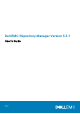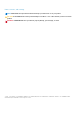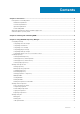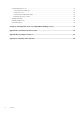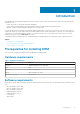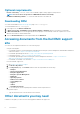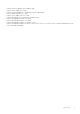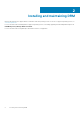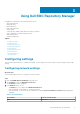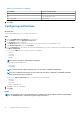Users Guide
Table 2. Port information (continued)
Port numbers Protocols and file sharing
443 HTTPS
80 HTTP through proxy server
137—139 and 445 CIFS and SMB
4. Click Apply.
Configuring notifications
About this task
This section describes the process to configure the notification.
Steps
1. Click the Dell EMC Repository Manager drop-down menu.
2. On the Manage section, click Application Preferences.
The Preferences window is displayed.
3. In the Notification section, select the relevant option if you want a notification for catalog update or jobs.
4. In the Email Configuration section, click Configure.
5. From the Email Type drop-down menu, select the method through which you want to send the mail. The available options are SMTP
and Microsoft Exchange.
If you select the SMTP option, you must provide the following details:
• Email ID
• Username
• Password
• Domain
NOTE: There is an option to authenticate anonymously.
Also, provide the SMTP details such as:
• SMTP Server
• Port Number
NOTE: You also have the option to bypass proxy or use SSL/TLS to establish communication.
NOTE: It is recommended to have the message size in mail server that is configured to a minimum of 25 MB to
ensure proper functioning of notification.
If you select the Microsoft Exchange option, you must provide the following details:
• Email ID
• Username
• Password
• Microsoft Exchange URL
6. Click Save to save the configuration.
7. Click Apply.
Results
NOTE:
A notification is sent to the email that has been configured. You can also add more emails to notify multiple
users. To add multiple users, separate the recipients using a semicolon (;).
10 Using Dell EMC Repository Manager