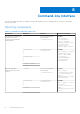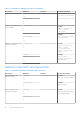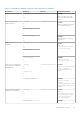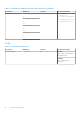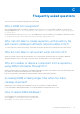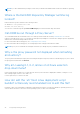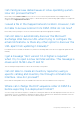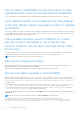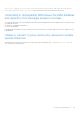Users Guide
Table Of Contents
- Dell EMC Repository Manager Version 3.3.2 User’s Guide
- Contents
- Introduction
- Installing and maintaining DRM
- Using Dell EMC Repository Manager
- Identifying the series of your Dell EMC PowerEdge servers
- Command-line interface syntax
- Command-line interface
- Frequently asked questions
I am not able to install DRM in a custom location on Linux
operating system. How do I proceed with the installation?
It is recommended to use the default path only for installing DRM. By default, the installer location is set to /opt/dell.
After I delete a bundle, it is not deleted from the bundle list
on the GUI. Should I delete it elsewhere so that it is updated
on the GUI?
If the size of a bundle or a collection of bundles that are selected to be deleted exceeds 1 GB, several minutes may be required
to delete and reflect the progress on the GUI. The workaround is to wait for sometime for the GUI to reflect the change or exit
from the DRM console and reopen the DRM application.
I have installed the latest version of DRM on my system,
and I am trying to downgrade to one of the previous
versions. However, I am not able to proceed further. What
do I do now?
Reverting to the previous version of DRM is not supported in the current version of the DRM installer . To install an earlier
version of DRM, manually uninstall the latest version and then run the installer of the required version.
NOTE: DRM 2.0 and DRM 3.x.x can co-exist on the same system.
Why import of plugins are failing?
When importing plugins from the exported repository using Smart Deployment Script deployment job, the plugins are not
imported because the corresponding sign files are not available.
Manually download the plug-in and sign files from support site and have them in the same location.
Why am I not able to upgrade or reinstall DRM?
When a few files inside the install path: C:\Program Files\Dell\Dell EMC Repository Manager are removed or
deleted without following a proper uninstallation process and you try to upgrade DRM, you get the following error message: One
or more newer versions of the product are already installed. An upgrade is not applicable.
To upgrade DRM:
● For Windows operating system—Delete the product element that is named Dell EMC Repository Manager present
in .com.zerog.registry file in C:\Program Files\Zero G Registry folder and then reinstall DRM.
● For Linux operating system—Delete the product element that is named Dell EMC Repository Manager present
in .com.zerog.registry file in \var folder and then reinstall DRM.
To resolve any DRM related issues, it is recommended to use Repair option after launching DRM's install window instead of the
Uninstall option.
NOTE: Ensure that you view all the hidden items because Zero G Registry is a hidden folder.
For example, when you search for Dell EMC Repository Manager, the following product element is found:
<product name="Dell EMC Repository Manager" id="da88caaa-1f2c-11b2-862b-b8c367dd4f00"
upgrade_id="5addbe2f-1f41-11b2-91ce-954f877e94a0" version="3.3.0.627" copyright="2019"
44
Frequently asked questions