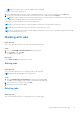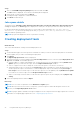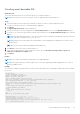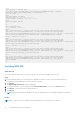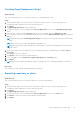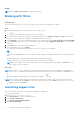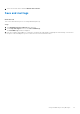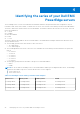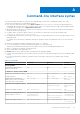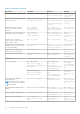Users Guide
Table Of Contents
- Dell EMC Repository Manager Version 3.3.2 User’s Guide
- Contents
- Introduction
- Installing and maintaining DRM
- Using Dell EMC Repository Manager
- Identifying the series of your Dell EMC PowerEdge servers
- Command-line interface syntax
- Command-line interface
- Frequently asked questions
Example
NOTE: Select Export only catalog to export only the catalog.
Working with filters
About this task
This section describes the process to work with options to filter the repositories based on conditions.
Steps
1. On the DRM home page, select the repositories that you want to filter.
2.
Click
logo available on the top right corner of the interface.
3. Set the preferences to filter the repositories. The available conditions are Criticality, Category, and Type. You also have
the option to search a particular component or a bundle through the search field.
4. In the Criticality section, select the required preference. The available options are, Urgent, Optional, and Recommended.
5. In the Category drop-down menu, select the required category. For example, Application, Audio, BIOS, or other available
categories.
6. In the Type section, select the required components.
7. After the preferences are set, click Apply.
The components are displayed based on the preferences set. The filter logo is changed to
. After successfully applying the filters, the image of the filter changes to an animation image after successfully applying the
filters.
The arrow present next to the filter image will point down when the filter is hidden.
The arrow present next to the filter image will point down when the filter is expanded.
NOTE:
After you apply a filter, the result pertaining to the selected filter preference is displayed. Click Reset to revert
to the default view of the repository.
Next steps
NOTE:
If you delete, copy, or download the components after applying filters, only the filtered data is available and the
entire repository is not displayed. After deleting the filtered content, an empty repository is displayed. Click Reset to view
the other components in the repository. The filter logo is changed to
NOTE: You can also search and select the components by entering the keywords of the components. For example, type
Fibre in the search bar and click Apply to search all the instances with the keyword Fibre in all the repositories. To revert
to default preferences, click Reset.
Launching support site
This section describes the process of launching the DRM page on support site.
To view the DRM manuals:
1. Browse to dell.com/support/manuals
2. Click View Products to view the Dell EMC portfolio.
3. Click Software and Security.
4. Click Enterprise Systems Management.
5. Click Repository Manager.
26
Using Dell EMC Repository Manager