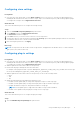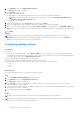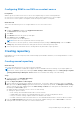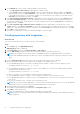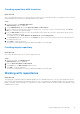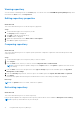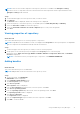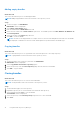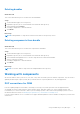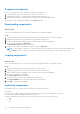Users Guide
Table Of Contents
- Dell EMC Repository Manager Version 3.3.2 User’s Guide
- Contents
- Introduction
- Installing and maintaining DRM
- Using Dell EMC Repository Manager
- Identifying the series of your Dell EMC PowerEdge servers
- Command-line interface syntax
- Command-line interface
- Frequently asked questions
Component properties
This section describes the process to view the properties of components.
1. On the DRM home page, select the repository that you want to view.
2. Expand the repository list to view the bundles associated with that repository.
3. Select a bundle and click to expand the list of components associated with that bundle.
The properties of the component is displayed in the Property section.
Downloading components
About this task
This section describes the process to download components associated with a bundle.
Steps
1. On the DRM home page, select the repositories that has the components that you want to download.
2. Expand the repository list to view the bundles associated with that repository.
3. Select a bundle and click to expand the list of components associated with that bundle.
4. Select the component and click Download.
The Download Components window is displayed.
5. Navigate to the location to download the component and click Download.
NOTE:
To download the component to a shared location, enter the IP address of the network share in the address bar
of the Browse window. Login with the relevant credentials and select the location to download the components.
Copying components
About this task
This section describes the process to copy components associated with a bundle to the target repository.
Steps
1. On the DRM home page, select the repositories that you want to filter.
2. Expand the repository list to view the bundles associated with that repository.
3. Select a bundle and click to expand the list of components associated with that bundle.
4. Select the component and click Copy.
The Copy Components window is listed.
5. Select the repository and then select the bundle you want to copy.
The Selected Bundles section has the bundle that you selected earlier.
6. Click Add to copy the selected bundle.
Importing components
Import option allows you to import offline components to the selected repository.
Prerequisites:
● Ensure that you add the plug-in and signature files in the same location where the repository is present.
● Ensure that the plug-in and sign files have the same name.
● Add the signature file in the same location of the repository for files of the following formats:
○ tar.gz
○ .cab
○ .bin
20
Using Dell EMC Repository Manager