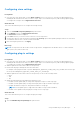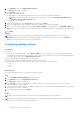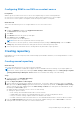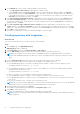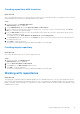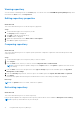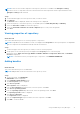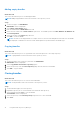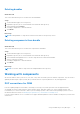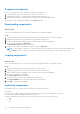Users Guide
Table Of Contents
- Dell EMC Repository Manager Version 3.3.2 User’s Guide
- Contents
- Introduction
- Installing and maintaining DRM
- Using Dell EMC Repository Manager
- Identifying the series of your Dell EMC PowerEdge servers
- Command-line interface syntax
- Command-line interface
- Frequently asked questions
Deleting bundles
About this task
This section describes the process to delete the selected bundles.
Steps
1. On the DRM home page, select a repository.
2. Expand the repository list to view the bundles associated with that repository.
3. Select a bundle and click Delete.
A warning is displayed to confirm the deletion.
4. Click Delete.
Next steps
NOTE: Deleting bundles or components results in an increment of the repository version.
Deleting components from bundle
About this task
This section describes the process to delete the components from bundles.
Steps
1. On the DRM home page, select a repository.
2. Expand the repository list to view the bundles associated with that repository.
3. Select a bundle and expand the tree to view the components associated with the bundle.
4. Select a component to delete.
A warning is displayed to confirm the deletion.
5. Click Delete.
Next steps
NOTE: You can also delete a component from multiple bundles in the repository.
Working with components
All the DUPs and non-DUPs (such as .exe, .msi, .bin, or any other file formats) files are called as components. They are used for
updating the Basic Input/Output System (BIOS), firmware, drivers on specific platforms or any other application.
DUP conventions for DRM
DUPs are update packages from Dell EMC, which help you to keep your system up to date. DUPs are application that
are available in various formats; Windows 32-bit, Windows 64-bit, and Linux (64-bit). For yx1x PowerEdge systems, Dell
recommends you to select 32-bit DUPs, and for yx2x PowerEdge systems or later select 64-bit operating systems. For more
information about this format, see Identifying the generation of your Dell EMC PowerEdge server.
If you are using a Windows Server OS that does not support WoW64 (Windows 32-bit on Windows 64-bit) then you must select
64-bit DUPs.
Using Dell EMC Repository Manager
19