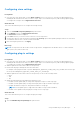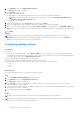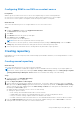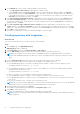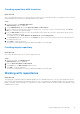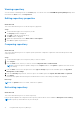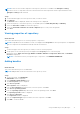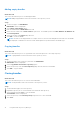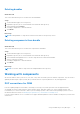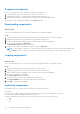Users Guide
Table Of Contents
- Dell EMC Repository Manager Version 3.3.2 User’s Guide
- Contents
- Introduction
- Installing and maintaining DRM
- Using Dell EMC Repository Manager
- Identifying the series of your Dell EMC PowerEdge servers
- Command-line interface syntax
- Command-line interface
- Frequently asked questions
NOTE: If there are servers and components in the repository which are not available in the Enterprise Catalog ,
then those servers or components will not be refreshed. All servers and components that are represented in the latest
Enterprise Catalog will be refreshed.
Steps
1. On the DRM home page, select the repositories that you want to refresh.
2. Click Refresh.
The Refresh window is displayed, and the selected repositories is displayed.
3. Select the frequency to refresh the repository. The available options are Now, Daily, Weekly, and Monthly.
4. Select the Start Time and Date to refresh the repository.
5. Select the Send email notification on refresh completion option to notify users through mail.
6. Click Save.
Viewing properties of repository
About this task
This section describes the process to view the properties of repositories.
NOTE: If dependant DUPs are available for a DUP, it is displayed in the Properties section as prerequisites. The dependant
DUPs are exported or downloaded automatically with the selected DUPs.
Steps
1. On the home page, select the repository for which you want to view the properties.
2. The properties of the selected repository are displayed in the Property section on the home page.
Information such as, Name, Version, Type, Number of Bundles, Number of Components, Date, Size, and Available
Versions are displayed.
NOTE: To refresh the inventory of integration type of repositories, click REFRESH INVENTORY.
Adding bundles
About this task
This section describes the process to add bundles.
NOTE: Adding bundles results in an increment of the repository version.
Steps
1. On the Home page, click Add Bundles.
Add Bundles window is displayed.
2. Select Manually add the bundles option.
The Select Systems option is displayed.
3. Click Choose Systems.
Select Systems window is displayed.
4. From the Line of Business drop-down menu, select the system. Click Save.
5. Click Choose Operating Systems.
6. From the Operating Systems drop-down menu, select the operating system. Click Save.
The Operating Systems window is displayed.
7. Click Choose Components.
The Components window is displayed.
8. From the Component Type drop-down menu, select the component. Click Save.
9. Click Add to create the bundle.
Using Dell EMC Repository Manager
17