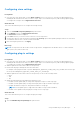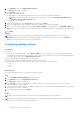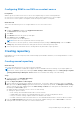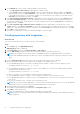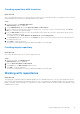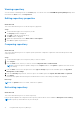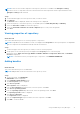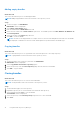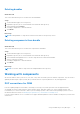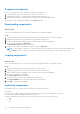Users Guide
Table Of Contents
- Dell EMC Repository Manager Version 3.3.2 User’s Guide
- Contents
- Introduction
- Installing and maintaining DRM
- Using Dell EMC Repository Manager
- Identifying the series of your Dell EMC PowerEdge servers
- Command-line interface syntax
- Command-line interface
- Frequently asked questions
Viewing repository
You can view the created repositories on the Home page. You can also click on the Dell EMC Repository Manager drop-down
menu and in the View section, click Repositories.
Editing repository properties
About this task
This section describes the process to edit the repository properties.
Steps
1. On the DRM home page, select a repository to edit.
The Property window is displayed.
2. Click Edit to edit the selected repository.
The Edit window is displayed.
3. Update the required fields, such as Name, Label, or Description.
4. Click Save to update the preferences.
Comparing repository
About this task
This section describes the process to compare repository based on components or platforms with selected repositories and
online repositories.
Steps
1. On the DRM home page, select a repository that you want to compare.
2. Click Compare.
3. From the View section, select if you want to view the Component View or Platform View.
NOTE:
You have the option to update catalogs on the Compare window. Click Update to update to the latest version
of the catalog.
4. From the Filter section, select the preferences from Type of Change drop-down list. Available options are Upgraded,
Downgraded, and No Change.
5. From the Criticality drop-down list, select an option. The available options are Urgent, Recommended, and Optional.
6. Click Update.
If there are any updates between the previous and the latest version of the catalog, the changes are displayed.
Next steps
NOTE: The Update button is not visible, if there are no updates.
Refreshing repository
About this task
This section describes the process to refresh a repository.
Refresh operation updates the components in the repository with the latest version available in Enterprise Server Catalog.
NOTE: A repository can be linked to only one refresh job.
16 Using Dell EMC Repository Manager