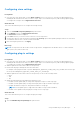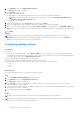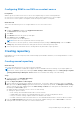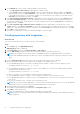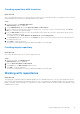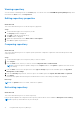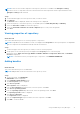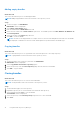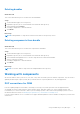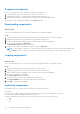Users Guide
Table Of Contents
- Dell EMC Repository Manager Version 3.3.2 User’s Guide
- Contents
- Introduction
- Installing and maintaining DRM
- Using Dell EMC Repository Manager
- Identifying the series of your Dell EMC PowerEdge servers
- Command-line interface syntax
- Command-line interface
- Frequently asked questions
Creating repository with inventory
About this task
This section describes the process to create a repository with inventory. For information about collecting the inventory, see Dell
Chassis Management Controller for PowerEdge M1000e User’s Guide.
Steps
1. On the home page, click Add New Repository.
Add Repository window is displayed.
2. On the Add Repository tab, enter the Repository Name and Description.
3. Select a catalog to be used as a base catalog for the repository. If you want to select a customized catalog, click Choose
File, go to, and select the required catalog.
4. From the DUP Format check-boxes, select the operating system formats that you want to include in the repository and
select the required DUP format.
The available options are; Linux, Windows-32, Windows-64, and OS-Independent.
5. On the Inventory tab, select an inventory, click ,Browse and go to to the location where the inventory is saved and select
the required inventory file.
6. Select Add to create the repository.
The repository is displayed in the repository dashboard available on the home page.
Creating empty repository
About this task
This section describes the process to create an empty repository.
Steps
1. On the Home page, click Add Repository.
Add Repository window is displayed.
2. Enter the Repository Name and Description.
3. Select None from the Base Catalog drop-down menu.
4. Click Add to create the repository.
The repository is displayed in the repository dashboard available on the home page.
Working with repositories
About this task
The home page of Dell EMC Repository Manager displays the list of available repositories. You can control and perform various
tasks such as creating, deleting, and refreshing repositories. Also, you can add, clone, and delete bundles. Filter the repositories
based on criticality, category, and types of components you want to update. During the installation, Repository Manager creates
a database in the system.
Using Dell EMC Repository Manager
15