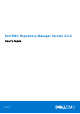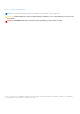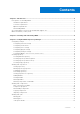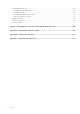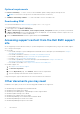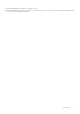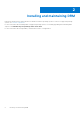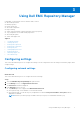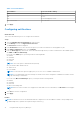Dell EMC Repository Manager Version 3.3.2 User’s Guide August 2021 Rev.
Notes, cautions, and warnings NOTE: A NOTE indicates important information that helps you make better use of your product. CAUTION: A CAUTION indicates either potential damage to hardware or loss of data and tells you how to avoid the problem. WARNING: A WARNING indicates a potential for property damage, personal injury, or death. © 2019 - 2021 Dell Inc. or its subsidiaries. All rights reserved. Dell, EMC, and other trademarks are trademarks of Dell Inc. or its subsidiaries.
Contents Chapter 1: Introduction................................................................................................................. 5 Prerequisites for installing DRM...................................................................................................................................... 5 Hardware requirements................................................................................................................................................5 Software requirements.......
Creating deployment tools.............................................................................................................................................. 22 Creating smart bootable ISO.................................................................................................................................... 23 Creating SUU ISO........................................................................................................................................................
1 Introduction The Dell EMC Repository Manager (DRM) ensures that the systems are up-to-date with the latest BIOS, driver, firmware, and software. DRM allows you to: ● Create repositories of customized components and updates. ● Create groups of related updates for systems running the Microsoft Windows and Linux operating system . ● Generate comparison reports and update baselines of custom repositories. The customized repositories are made up of Dell EMC Update Packages (DUPs) or Non-DUPs (such as .exe, .
Optional requirements ● Internet connectivity – To access, create, work with bundles, update catalogs, plug-ins, and repositories. NOTE: You can use the local repositories on DRM without internet connectivity. ● CD/DVD or USB burning software – To create a bootable CD/DVD or bootable USB. Downloading DRM You can download DRM from DRM Knowledge Base page or dell.com/support. To 1. 2. 3. download DRM from dell.com/support In the support site, click Drivers & Downloads.
● Dell EMC OpenManage Integration for VMware vCenter ● Dell EMC OpenManage Integration for Microsoft System Center Version 7.
2 Installing and maintaining DRM DRM can be installed on the supported Microsoft Windows and Linux operating systems. For the list of supported operating systems, see Software requirements. For more information about installing DRM on supported operating systems, see Installing, upgrading, and uninstalling DRM chapter in the Dell EMC Repository Manager Quick Start Guide. For more information about using DRM by Command Line Interface, see Appendix A.
3 Using Dell EMC Repository Manager Using DRM, you can perform some of the basic tasks, such as: ● Work with repositories ● Modify repository ● Delete repositories ● Work with components ● Export catalog ● Search repository based on filters and search criteria you specify ● Copy components to new and existing repositories ● Work with jobs queue ● Search Dell Support Site Topics: • • • • • • • • • Configuring settings Creating repository Working with repositories Working with components Working with jobs C
Table 2. Port information Port numbers Protocols and file sharing 8090 DRM Service 443 HTTPS 80 HTTP through proxy server 137—139 and 445 CIFS and SMB 4. Click Apply. Configuring notifications About this task This section describes the process to configure the notification. Steps 1. Click the Dell EMC Repository Manager drop-down menu. 2. On the Manage section, click Application Preferences. The Preferences window is displayed. 3.
Configuring store settings Prerequisites ● (For Linux users only) Ensure that you have Read and Write access to the drmuser account in the particular directory including all sub level directories when you want to export, import, or download a repository, add a catalog, update a plugin or configure the storage location in Application Preferences. About this task This section describes the process to configure the storage settings. Steps 1. Click on the Dell EMC Repository Manager drop-down menu. 2.
2. On the Manage section, click Application Preferences. The Preferences window is displayed. 3. In the Plug-ins section, you can: ● Update the available plug-ins ● Update Actions—Automatic download or notify when a new version of the plug-in is available NOTE: To ensure that you have the latest versions of the plug-ins, select the Automatically download new versions of plug-ins when available option. ● Select the source of plug-in 4.
Configuring DRM to use SUU as a content source Prerequisites Add the repository folder from the SUU ISO file to the local path using one of the following methods: ● If the SUU ISO file is mounted, copy the repository folder from the mounted SUU to any local path. ● If the SUU ISO file is copied to a local path, extract the repository folder to a local path. About this task This section describes the process to configure DRM to use SUU as a content source. Steps 1.
5. On the Manual tab, select systems to apply the updates in the repository: ● Select All systems in base catalog to apply updates to all the systems. ● Select Custom and then click Choose Systems to choose systems individually to apply the update. The Systems window is displayed. From the Line of Business (LOB) check-boxes, select the LOBs and systems whose updates are to be included in the repository.
Creating repository with inventory About this task This section describes the process to create a repository with inventory. For information about collecting the inventory, see Dell Chassis Management Controller for PowerEdge M1000e User’s Guide. Steps 1. On the home page, click Add New Repository. Add Repository window is displayed. 2. On the Add Repository tab, enter the Repository Name and Description. 3. Select a catalog to be used as a base catalog for the repository.
Viewing repository You can view the created repositories on the Home page. You can also click on the Dell EMC Repository Manager drop-down menu and in the View section, click Repositories. Editing repository properties About this task This section describes the process to edit the repository properties. Steps 1. On the DRM home page, select a repository to edit. The Property window is displayed. 2. Click Edit to edit the selected repository. The Edit window is displayed. 3.
NOTE: If there are servers and components in the repository which are not available in the Enterprise Catalog , then those servers or components will not be refreshed. All servers and components that are represented in the latest Enterprise Catalog will be refreshed. Steps 1. On the DRM home page, select the repositories that you want to refresh. 2. Click Refresh. The Refresh window is displayed, and the selected repositories is displayed. 3. Select the frequency to refresh the repository.
Adding empty bundles About this task This section describes the process to add empty bundles. NOTE: Adding empty bundles results in an increment of the repository version. Steps 1. On the home page, click Add Bundles. Add Bundles window is displayed. 2. Select Add an empty bundle option. 3. Enter the bundle name in Bundle Name text field. 4. Select the DUP format from the DUP format drop-down list. The available options are: Linux, Windows-32, Windows-64, and OS-Independent. 5.
Deleting bundles About this task This section describes the process to delete the selected bundles. Steps 1. On the DRM home page, select a repository. 2. Expand the repository list to view the bundles associated with that repository. 3. Select a bundle and click Delete. A warning is displayed to confirm the deletion. 4. Click Delete. Next steps NOTE: Deleting bundles or components results in an increment of the repository version.
Component properties This section describes the process to view the properties of components. 1. On the DRM home page, select the repository that you want to view. 2. Expand the repository list to view the bundles associated with that repository. 3. Select a bundle and click to expand the list of components associated with that bundle. The properties of the component is displayed in the Property section.
NOTE: For windows DUPs (.exe) the signature file is embedded. To import components to a repository: 1. On the DRM home page, select the repository and bundle where you want to import components. Click Import tab. 2. Browse the location of the repository that you intend to import the components and click Import. NOTE: To import components from a network shared location, you must log in to the shared location with provide appropriate credentials and select the components to import.
Steps 1. Click on the Dell EMC Repository Manager drop-down list and click Jobs. The Jobs window is displayed. The created or scheduled jobs are displayed. 2. Select the job you want to delete and click Delete. A warning message is displayed to confirm the deletion. 3. Click Delete to delete the job. Jobs queue details The details such as, Job Name, Status, Next Execution Date/Time, Last Execution Date/Time, Affected Repositories, and Log are displayed. The Show Log option is displayed for certain jobs.
Creating smart bootable ISO About this task This section describes the process to export the repository to a smart bootable ISO. NOTE: Ensure that you do not use Secure Boot as it is not supported with smart Bootable ISO. Steps 1. On the home page, select the repositories or bundles for which you want to create the deployment tools. If you do not select any repository, a warning message is displayed. 2. Click Export. The Export Deployment Tools window is displayed. 3.
then echo "Trying to Upgrade DSU" /opt/dell/toolkit/systems/drm_files/repository/FOLDER05605556M/1/SystemsManagement_Application_DVHNP_LN64_1.7.0_A00.BIN -f -q if [[ $? -eq 0 ]] then echo DSU update Succesful version=$(dsu -v | cut -d ' ' -f 5) version=$(echo $version | cut -d' ' -f 1) else echo DSU Update Failed fi fi echo "Starting dsu" if [[ $version > 1.6.
Creating Smart Deployment Script About this task This section describes the process to export the repository to a smart deployment script. Steps 1. On the DRM home page, select the repositories or bundles for which you want to create the deployment tools. A warning message is displayed if you do not select any repository. 2. Click Export. The Export Deployment Tools window is displayed. 3. The repositories that you select is displayed in the Selected Repositories section.
Example NOTE: Select Export only catalog to export only the catalog. Working with filters About this task This section describes the process to work with options to filter the repositories based on conditions. Steps 1. On the DRM home page, select the repositories that you want to filter. 2. Click logo available on the top right corner of the interface. 3. Set the preferences to filter the repositories. The available conditions are Criticality, Category, and Type.
6. Select the relevant release and click Manuals & documents. Save and mail logs About this task This section describes the process of saving and mailing the logs. Steps 1. Click Dell EMC Repository Manager drop-down list. 2. On the Help and Support section, click Save and Mail logs. The Save/Mail Logs window is displayed. 3. Enter the recipients email address to send logs to recipients through email by configuring the email settings.
4 Identifying the series of your Dell EMC PowerEdge servers The PowerEdge series of servers from Dell EMC are divided into different categories based on their configuration. They are referred as YX2X, YX3X, YX4X, YX4XX, or YX5XX series of servers. The structure of the naming convention is described below: The letter Y denotes the character in the server model number. The character denotes the form factor of the server.
A Command-line interface syntax The following chapter describes the syntax for the commands that you can use in command-line interface(CLI) mode: Consider the following points for using DRM through CLI: ● (For Linux users only) Ensure that you have Read and Write access to the drmuser account in the particular directory including all sub level directories when you want to export, import, or download a repository, add a catalog, update a plugin or configure the storage location in Application Preferences.
Table 4. Commands (continued) Description Command Full form Example Displays all available component types drm -li=component-types drm -list=component-types drm -list=componen t-types Displays all the component types for a specific repository drm -li=component-type -r= drm -list=component-type -repository= drm -li=component -type -r=repo1 Display bundles and component details of a specific version of repository.
Table 4. Commands (continued) Description Command Full form Example EMC System Update(BIN)" Update a catalog or all catalogs. drm --update -catalog= drm --update -catalog= drm --update -catalog=637e0 d3ff41e-4799b595-3f182f3d 9cae Clean up the store path. drm --cleanup drm --cleanup drm --cleanup Create an empty repository.
Table 4. Commands (continued) Description Command Full form Example type=omess -authentication=: 0.15 -integrationtype=omess -authenticatio n="mydomain\r oot:calvin" Create a repository from default base catalog by connecting to an OpenManage Integration for VMware VCenter (OMIVV) console.
Table 4. Commands (continued) Description Command Full form Example Create an integration repository using custom catalog from a network path. NOTE: Ensure that you use the authentication attributes after specifying the integration host and source attributes. drm -cr -r= -ih= -authentication= -it= -source= -authentication= drm --create -repository= -integrationhost= -integrationtype=
Table 4. Commands (continued) Description Command Full form Example Export Smart Deployment Scripts to a location. drm -r= --deploymenttype=smartscript -script-type= -location= --forceupdate --nowait drm -repository= -deploymenttype=smartscript -script-type= -location= -force-update -nowait drm -r=repo1 --deploymenttype=smartscr ipt --scripttype=linux -location="C:\ Users\DRM" -force-update --nowait drm -r= --deploymen
Table 4. Commands (continued) Description Command Full form Example type=smartbootiso -location= deploymenttype=smartbootiso -location= tiso -location="C:\ Users\DRM" Export Smart Bootable ISO using custom script from a network path.
B Command-line interface The following chapter describes the mandatory and optional attributes for the commands that you can use in command-line interface(CLI) mode: Importing components Table 5. Commands for importing components Description Mandatory Optional Format and example Import specific components to a repository from a source location using wild card characters.
Updating repositories Table 6. Commands for updating repositories Description Mandatory Optional Format and example Run a refresh job. --update --repository:version Format: drm --update -r=: --repository Example: or drm --update -r=repo1 -r Schedule a refresh repository job.
Table 6. Commands for updating repositories (continued) Description Mandatory Optional or Format and example drm --update -ca="BIOS, SAS Drive" -repository="repo:1.00 " -ca --repository or -r Update a repository based on type of change. --repository --repository:version or Format: -r drm -r= --update -ct= --update Example: --changetype drm -r=repo1 --update -ct="upgraded" or -ct Update a repository based on criticality of updates.
Table 7. Commands for deleting components and repositories (continued) Description Mandatory Optional --category Example: or drm -d -r=repo1 -ca="SAS Drive ,SAS Non-RAID, Tape Drives" -ca Delete components by component type. Format and example --delete --repository:version or Format: drm -d -r= -co= -d --repository or -r --component-type Example: or drm -d -r=repo1 -co="BIOS, Firmware" -co Delete components by criticality.
Table 7. Commands for deleting components and repositories (continued) Description Mandatory Optional or Format and example drm --delete -r=R740:1.00 -cc=urgent,recommende d -co=BIOS,application -ca=BIOS,Diagnostics -r --component-type or -co --criticality or -cc --category or -ca Logs Table 8. Commands for viewing logs Description Mandatory Optional Format and example Download log file. --logfile NA Format: drm --logfile= Example: drm --logfile=export/ mylog.
C Frequently asked questions This section lists some frequently asked questions about DRM. Why is DRM not recognized? After installing DRM on Microsoft Windows operating system, when you try to run any DRM commands, the following error message is displayed: drm is not recognized as an internal or external command, operable program or batch file. Rerun the DRM service file DRM_Service.bat as an Administrator from the installer location. Example of an installer location: C:\Program Files\Dell\Dell EMC Reposi
NOTE: If you have administrative privileges, ensure that you unhide all the hidden folders in Microsoft Windows operating system. Where is the Dell EMC Repository Manager runtime log located? DRM creates the log file at runtime in the following location: ● Windows: C:\ProgramData\Dell\drm ● Linux: /var/dell/drm/log You can save or email the logs through Save and Mail Logs option in the Dell EMC drop-down menu.
I am facing access denied issues in Linux operating system. How do I proceed further? Ensure that you have Read and Write access to the drmuser account in the particular directory including all sub-level directories and files when you want to export, import, or download a repository, add a catalog, update a plug-in or configure the storage location in Application Preferences. I saved a file in the mapped network location. However, I am not able to access location from DRM.
I am not able to install DRM in a custom location on Linux operating system. How do I proceed with the installation? It is recommended to use the default path only for installing DRM. By default, the installer location is set to /opt/dell. After I delete a bundle, it is not deleted from the bundle list on the GUI.
info_url="" support_url="" location="C:\Program Files\Dell\Dell EMC Repository Manager" last_modified="2019-12-27 18:07:23">. Delete the entire product element, and then save the file. Uninstalling or downgrading DRM leaves the DRM database and repository DUP packages present in storage To reclaim storage space of the operating system boot drive after uninstalling DRM, the following directories and content need to be manually removed: ● Windows: \ProgramData\Dell\DRM ● Linux: /var/dell/drm If installing a