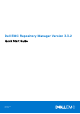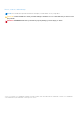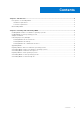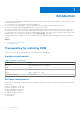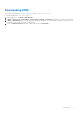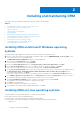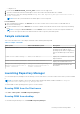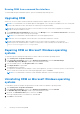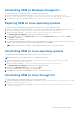Install Guide
Table Of Contents
- Dell EMC Repository Manager Version 3.3.2 Quick Start Guide
- Contents
- Introduction
- Installing and maintaining DRM
- Installing DRM on Microsoft Windows operating systems
- Installing DRM on Linux operating systems
- Sample commands
- Launching Repository Manager
- Upgrading DRM
- Repairing DRM on Microsoft Windows operating systems
- Uninstalling DRM on Microsoft Windows operating systems
- Uninstalling DRM on Windows through CLI
- Repairing DRM on Linux operating systems
- Uninstalling DRM on Linux operating systems
- Uninstalling DRM on Linux through CLI
Running DRM from command line interface
To launch DRM through command line options, open the command prompt and type drm.
Upgrading DRM
When a new version of DRM is released, a bell alert is displayed on the Graphical User Interface (GUI).
NOTE: It is recommended to use the default path for DRM upgrade, even if the previous installation was on a custom path.
If you provide a different location, then delete the old files in previous path manually.
NOTE: When you are migrating from DRM 2.x version to DRM 3.x version, ensure that you upgrade to 3.0 and then
upgrade to the specific DRM 3.x version.
1. On the Dell EMC Repository Manager drop-down list, in the Manage section, click Check for New Version to download
and install to the latest version of the repository manager.
NOTE: It is recommended to relaunch DRM after a successful upgrade operation.
NOTE: After a successful upgrade, clear the browser's cache and then relaunch the OLH files.
NOTE: During upgrading DRM on Microsoft Windows Server 2016 or Microsoft Windows Server 2019, the
installer may not run automatically due to windows security policies. Hence, manually run the installer file from C:
\Users\username\AppData\Local\Temp location.
Repairing DRM on Microsoft Windows operating
systems
To repair the repository manager through interactive mode on Microsoft Windows operating systems:
1. Click Control panel > Programs and Features.
2. In the Programs and Features window, select Dell Repository Manager, and click Uninstall/Change.
The Dell EMC Repository Manager wizard is opened in maintenance mode.
3. From the available options, select Repair Product and click Next.
4. Click Repair Product to repair DRM.
The DRM application is repaired.
5. To complete the installation and the changes to reflect in the application, you have to restart the system. You also have the
option to restart the system later. After selecting the appropriate option, click Done.
NOTE: It is recommended to restart the system and launch DRM after a successful repair operation.
Uninstalling DRM on Microsoft Windows operating
systems
To uninstall the repository manager through interactive mode on Microsoft Windows operating systems:
1. Click Control panel > Programs and Features.
2. In the Programs and Features window, select Dell Repository Manager, and click Uninstall.
The Dell EMC Repository Manager wizard is opened in maintenance mode.
3. By default, the Uninstall Product option is selected. Click Next.
A message is displayed about a confirmation to uninstall DRM.
4. Click Next to uninstall DRM.
8
Installing and maintaining DRM