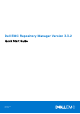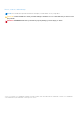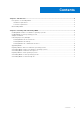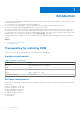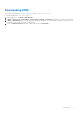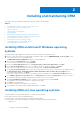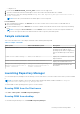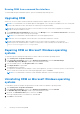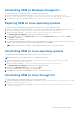Install Guide
Table Of Contents
- Dell EMC Repository Manager Version 3.3.2 Quick Start Guide
- Contents
- Introduction
- Installing and maintaining DRM
- Installing DRM on Microsoft Windows operating systems
- Installing DRM on Linux operating systems
- Sample commands
- Launching Repository Manager
- Upgrading DRM
- Repairing DRM on Microsoft Windows operating systems
- Uninstalling DRM on Microsoft Windows operating systems
- Uninstalling DRM on Windows through CLI
- Repairing DRM on Linux operating systems
- Uninstalling DRM on Linux operating systems
- Uninstalling DRM on Linux through CLI
Installing and maintaining DRM
This chapter lists the prerequisites and the procedure to install or uninstall DRM.
Topics:
• Installing DRM on Microsoft Windows operating systems
• Installing DRM on Linux operating systems
• Sample commands
• Launching Repository Manager
• Upgrading DRM
• Repairing DRM on Microsoft Windows operating systems
• Uninstalling DRM on Microsoft Windows operating systems
• Uninstalling DRM on Windows through CLI
• Repairing DRM on Linux operating systems
• Uninstalling DRM on Linux operating systems
• Uninstalling DRM on Linux through CLI
Installing DRM on Microsoft Windows operating
systems
To install DRM through a graphical user interface on Microsoft Windows operating systems:
1. Browse to the location where the DRM installer is available. Double-click the <DRMINSTALLER_3.
x.x.xxx_A00
>, where
x.x.xxx is the latest version or the build number.
The DELL EMC Repository Manager installation wizard is displayed.
2. After reviewing the Introduction screen, click Next.
You can review the preferences by clicking Previous.
3. Review the License Agreement and select I accept the terms of the License Agreement. Click Next.
4. On the Choose Install Folder window, choose a folder to install the repository manager. Click Next.
After you select a folder and want to revert to the default folder, click Restore Default Folder.
5. On the Choose Shortcut Folder window, select the location where the shortcuts are to be created. The available options
are: New Program Group, Start Menu, Desktop, Quick Launch Bar, Other location, No icons required . After
selecting the required options, click Next.
If you want to create the icons for all the users using the repository manager, select Create Icons for All Users option.
6. On the Migrate previous versions data window, the Repositories information and Preferences from any 2.x version of
the repository manager (if installed) is migrated to the current version of the software.
7. On the Pre-Installation Summary window, review the selected preferences and click Install.
The installation of the repository manager is completed successfully.
8. Click Done to exit the installer.
The repository manager is configured for your system.
9. The installation successful message is displayed is displayed. Click OK.
Installing DRM on Linux operating systems
To install DRM from a command-line interface on Linux operating systems:
Ensure that you perform the following prerequisites:
● Ensure that you are logged in with root or administrative privileges.
● Ensure that you have the following libraries that are installed for Ubuntu operating systems:
○ Libgtk-2.0-0
2
6 Installing and maintaining DRM