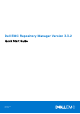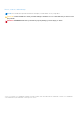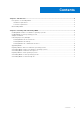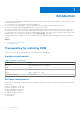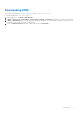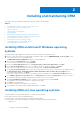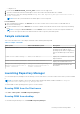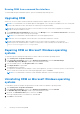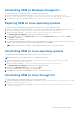Dell EMC Repository Manager Version 3.3.2 Quick Start Guide August 2021 Rev.
Notes, cautions, and warnings NOTE: A NOTE indicates important information that helps you make better use of your product. CAUTION: A CAUTION indicates either potential damage to hardware or loss of data and tells you how to avoid the problem. WARNING: A WARNING indicates a potential for property damage, personal injury, or death. © 2019 - 2021 Dell Inc. or its subsidiaries. All rights reserved. Dell, EMC, and other trademarks are trademarks of Dell Inc. or its subsidiaries.
Contents Chapter 1: Introduction................................................................................................................. 4 Prerequisites for installing DRM.......................................................................................................................................4 Hardware requirements................................................................................................................................................4 Software requirements.......
1 Introduction The Dell EMC Repository Manager (DRM) ensures that the systems are up-to-date with the latest BIOS, driver, firmware, and software. DRM allows you to: ● Create repositories of customized components and updates. ● Create groups of related updates for systems running the Microsoft Windows and Linux operating system . ● Generate comparison reports and update baselines of custom repositories. The customized repositories are made up of Dell EMC Update Packages (DUPs) or Non-DUPs (such as .exe, .
Downloading DRM You can download DRM from DRM Knowledge Base page or dell.com/support. To 1. 2. 3. download DRM from dell.com/support In the support site, click Drivers & Downloads. In Enter a Service Tag, Serial Number, Service Request, Model, or Keyword search box, provide the system details. In Drivers & Downloads section, all the applicable drivers are displayed. You can manually search the complete list or use the different search fields to find the DRM installer. 4.
2 Installing and maintaining DRM This chapter lists the prerequisites and the procedure to install or uninstall DRM.
○ Libgtk-2.0-cil 1. Download the software from the support site. 2. Open the command-line interface and navigate to the location where the DRM installer file is available. 3. On the interface, enter the following command Change Dell EMC Repository Manager Installation.exe -i silent -uninstall NOTE: Ensure that you install DRM on the default path to work as expected. Post-installation: 1. After completing the installation, the drmuser user account is created.
Running DRM from command line interface To launch DRM through command line options, open the command prompt and type drm. Upgrading DRM When a new version of DRM is released, a bell alert is displayed on the Graphical User Interface (GUI). NOTE: It is recommended to use the default path for DRM upgrade, even if the previous installation was on a custom path. If you provide a different location, then delete the old files in previous path manually. NOTE: When you are migrating from DRM 2.x version to DRM 3.
Uninstalling DRM on Windows through CLI To uninstall DRM from a command line interface on Windows operating system: 1. Open the command line interface and navigate to C:\Program Files\Dell\Dell EMC Repository Manager\_Dell EMC Repository Manager_installation\Change Dell EMC Repository Manager 2. On the interface, enter the following command Installlation.