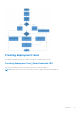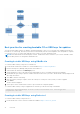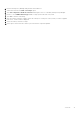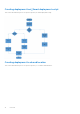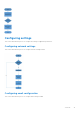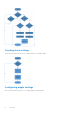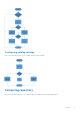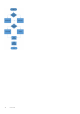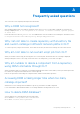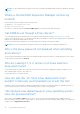FAQ
Table Of Contents
- Dell EMC Repository Manager Version 3.3.2 Troubleshooting Guide
- Contents
- Overview
- Frequently asked questions
2. Run the Dell Repository Manager and generate the bootable ISO.
3. Start Rufus and select the Disk or ISO image option.
4. Click Select adjacent to the Boot Selection and navigate to the ISO created by Dell Repository Manager.
5. Ensure to choose MBR Partition Type and BIOS target system with VFAT file system.
6. Click OK to start the USB writing.
7. After the USB key writing is complete, insert the USB key into a USB port on the system you want to upgrade.
8. Press <F11>. The boot menu is displayed.
9. Select the USB key as the boot target.
10. Select option 1 in the Rufus boot menu to proceed with the component updates.
Overview 13