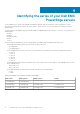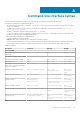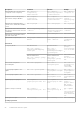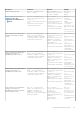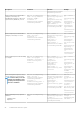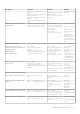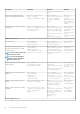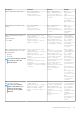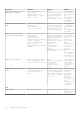Users Guide
6. In the Type section, select the required components.
7. After the preferences are set, click Apply.
The components are displayed based on the preferences set. The filter logo is changed to
. After successfully applying the filters, the image of the filter changes to an animation image after successfully applying the filters.
The arrow present next to the filter image will point down when the filter is hidden.
The arrow present next to the filter image will point down when the filter is expanded.
NOTE: If you delete, copy, or download the components after applying filters, only the filtered data is available and the
entire repository is not displayed. After deleting the filtered content, an empty repository is displayed. Click Reset to
view the other components in the repository. The filter logo is changed to
NOTE: You can also search and select the components by entering the keywords of the components. For example, type
Fibre in the search bar and click Apply to search all the instances with the keyword Fibre in all the repositories. To revert
to default preferences, click Reset.
Launching support site
This section describes the process of launching the DRM page on support site.
To view the DRM manuals:
1. Browse to dell.com/support/manuals
2. Click View Products to view the Dell EMC portfolio.
3. Click Software and Security.
4. Click Enterprise Systems Management.
5. Click Repository Manager.
6. Select the relevant release and click Manuals & documents.
Save and mail logs
1. Click Dell EMC Repository Manager drop-down list.
2. On the Help and Support section, click Save and Mail logs.
The Save/Mail Logs window is displayed.
3. Enter the recipients email address to send logs to recipients through email by configuring the email settings. You also have the option
of downloading the logs to a local location or a network shared location.
Using Dell EMC Repository Manager
21