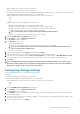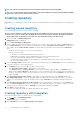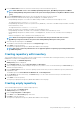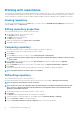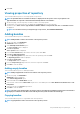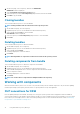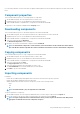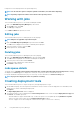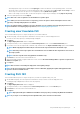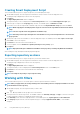Users Guide
Creating Smart Deployment Script
This section describes the process to export the repository to a smart deployment script.
1. On the DRM home page, select the repositories or bundles for which you want to create the deployment tools.
A warning message is displayed if you do not select any repository.
2. Click Export.
The Export Deployment Tools window is displayed.
3. The repositories that you select is displayed in the Selected Repositories section. Select Smart Deployment Script option.
4. Select the type of script from the Script Type drop-down list. The available options are Windows and Linux.
5. If you want to use a custom script instead of a default script, then select the Replaced Default Script option, and click Select.
NOTE: While deploying the Smart Deployment Script, the selected custom script will be invoked from the default
script.
NOTE: Save the script file name using alphabets and numbers only.
NOTE: Executing custom scripts will require the relevant libraries to be present and dependencies to be meet in the
target systems.
6. Specify if the script is to be executed before or after the deployment script. The available options are Pre-script and Post-script.
7. Click Select to choose the script file.
8. Click Browse to select the location to download the ISO.
9. To force an update, select the Enable Force Update (DSU Plug-in 1.6 or greater) option.
10. Click Export.
NOTE:
Deployment will ignore all Windows 32-bit DUPs and any repository containing only Windows 32-bit DUPs.
After creating the script, manually download the plug-in and sign files.
Exporting repository as share
This section describes the process to export the repository to a network shared location.
1. On the DRM home page, select the repositories or bundles for which you want to create the deployment tools.
A warning message is displayed if you do not select any repository.
2. Click Export.
The Export Deployment Tools window is displayed.
3. The repositories that you select is displayed in the Selected Repositories section. Select Share option.
4. Click Browse to select the location to download the DUPs and catalogs.
5. Click Export.
NOTE:
Select Export only catalog to export only the catalog.
Working with filters
This section describes the process to work with options to filter the repositories based on conditions.
NOTE:
When you apply a filter, the result pertaining to the selected filter preference is displayed. Click Reset to revert
to the default view of the repository.
1. On the DRM home page, select the repositories that you want to filter.
2. Click logo available on the top right corner of the interface.
3. Set the preferences to filter the repositories. The available conditions are Criticality, Category, and Type. You also have the option
to search a particular component or a bundle through the search field.
4. In the Criticality section, select the required preference. The available options are, Urgent, Optional, and Recommended.
5. In the Category drop-down menu, select the required category. For example, Application, Audio, BIOS, or other available
categories.
20
Using Dell EMC Repository Manager