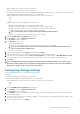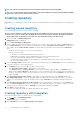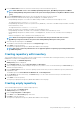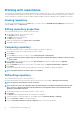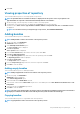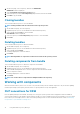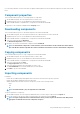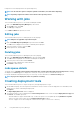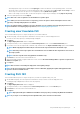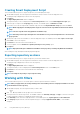Users Guide
Component is successfully imported to the specified repository.
NOTE: You also have the option to verify the signature of the DUPs, if not done before importing.
NOTE: Importing components results in an increment of the repository version.
Working with jobs
This section describes the process to work with scheduled jobs in DRM.
1. Click on the Dell EMC Repository Manager drop-down menu.
2. On the View section, click Jobs.
The Jobs page is displayed.
You can Edit and Delete the jobs that you create.
Editing jobs
This section describes the process of editing the jobs on the jobs page.
NOTE:
Edit jobs are applicable only for Refresh jobs.
1. Click the Dell EMC Repository Manager drop-down list and click Jobs.
The Jobs screen is displayed. The created or scheduled jobs are displayed.
2. Select the job that you want to edit. Click Edit.
3. Edit the preferences, and click Save.
Deleting jobs
This section describes the process of deleting the jobs on the jobs page.
1. Click on the Dell EMC Repository Manager drop-down list and click Jobs.
The Jobs window is displayed. The created or scheduled jobs are displayed.
2. Select the job you want to delete and click Delete.
A warning message is displayed to confirm the deletion.
3. Click Delete to delete the job.
Jobs queue details
The details such as, Job Name, Status, Next Execution Date/Time, Last Execution Date/Time, Affected Repositories, and Log
are displayed. The Show Log option is displayed for certain jobs. This option provides more details about the job.
For specific details about any failure in the job, go to service logs. For more information, see drmservice-0.loglog file.
NOTE:
A progress bar displays the status of a job that is executing.
Creating deployment tools
This section describes the process to export the repository through a deployment tool type.
1. On the DRM home page, select the repositories or bundles for which you want to create the deployment tools. Dell EMC System
Update (DSU) is used in orchestrating the deployment.
2. Click Export.
The Export Deployment Tools window is displayed.
3. The repositories that you select is displayed in the Selected Repositories section. Select the required Deployment Tool Type and
click Create. The available options are:
• Smart Bootable ISO- Support Linux bundles only. You have the option to force an update by selecting Enable Force Update
option. If you want custom scripts, select the Replace Default Script checkbox.
• SUU ISO- Supports SUU as an ISO image file. You also have the option to save the SUU to Directory.
18
Using Dell EMC Repository Manager