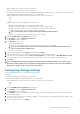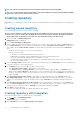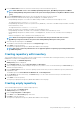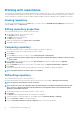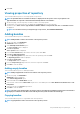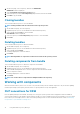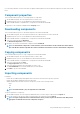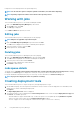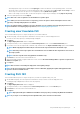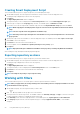Users Guide
If you are using a Windows Server OS that does not support WoW64 (Windows 32-bit on Windows 64-bit) then you must select 64-bit
DUPs.
Component properties
This section describes the process to view the properties of components.
1. On the DRM home page, select the repository that you want to view.
2. Expand the repository list to view the bundles associated with that repository.
3. Select a bundle and click to expand the list of components associated with that bundle.
The properties of the component is displayed in the Property section.
Downloading components
This section describes the process to download components associated with a bundle.
1. On the DRM home page, select the repositories that has the components that you want to download.
2. Expand the repository list to view the bundles associated with that repository.
3. Select a bundle and click to expand the list of components associated with that bundle.
4. Select the component and click Download.
The Download Components window is displayed.
5. Navigate to the location to download the component and click Download.
NOTE:
To download the component to a shared location, enter the IP address of the network share in the address
bar of the Browse window. Login with the relevant credentials and select the location to download the components.
Copying components
This section describes the process to copy components associated with a bundle.
1. On the DRM home page, select the repositories that you want to filter.
2. Expand the repository list to view the bundles associated with that repository.
3. Select a bundle and click to expand the list of components associated with that bundle.
4. Select the component and click Copy.
The Copy Components window is listed.
5. Select the repository and then select the bundle you want to copy.
The Selected Bundles section has the bundle that you selected earlier.
6. Click Add to copy the selected bundle.
Importing components
Prerequisite:
• Ensure that you add the plug-in and signature files in the same location where the repository is present.
• Ensure that the plug-in and sign files have the same name.
• Add the signature file in the same location of the repository for files of the following formats:
• tar.gz
• .cab
• .bin
NOTE:
For windows DUPs (.exe) the signature file is embedded.
To import components to a repository:
1. On the DRM home page, select the repository and bundle where you want to import components. Click Import tab.
2. Browse the location of the repository that you intend to import the components and click Import.
NOTE:
To import components from a network shared location, you must log in to the shared location with provide
appropriate credentials and select the components to import.
Using Dell EMC Repository Manager 17