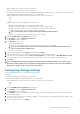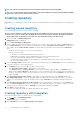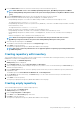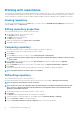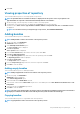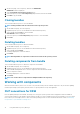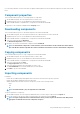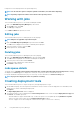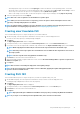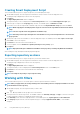Users Guide
1. On the home page, select a repository, and then click Add Bundles.
Add Bundles window is displayed.
2. Select Copy bundles from another repository option.
3. Select the repository from the Select Repository drop-down list, and select the bundle.
4. Click Add to copy the bundle.
Cloning bundles
This section describes the process to clone the bundles.
NOTE: Cloning a bundle results in an increment of the repository version.
1. On the DRM home page, select the repository.
2. Expand the repository list to view the bundles associated with that repository.
3. Select a bundle and click Clone to clone the bundle.
Clone Bundles window is displayed.
4. Select the repository from Select Repository drop-down list to clone the bundle.
5. Click Clone.
Deleting bundles
This section describes the process to delete the bundles.
1. On the DRM home page, select a repository.
2. Expand the repository list to view the bundles associated with that repository.
3. Select a bundle and click Delete.
A warning is displayed to confirm the deletion.
4. Click Delete.
NOTE:
Deleting bundles or components results in an increment of the repository version.
Deleting components from bundle
This section describes the process to delete the components from bundles.
1. On the DRM home page, select a repository.
2. Expand the repository list to view the bundles associated with that repository.
3. Select a bundle and expand the tree to view the components associated with the bundle.
4. Select a component to delete.
A warning is displayed to confirm the deletion.
5. Click Delete.
NOTE:
You can also delete a component from multiple bundles in the repository.
Working with components
All the DUPs and non-DUPs (such as .exe, .msi, .bin, or any other file formats) files are called as components. They are used for updating
the Basic Input/Output System (BIOS), firmware, drivers on specific platforms or any other application.
DUP conventions for DRM
DUPs are update packages from Dell EMC, which help you to keep your system up to date. DUPs are application that are available in
various formats; Windows 32-bit, Windows 64-bit, and Linux (64-bit). For yx1x PowerEdge systems, Dell recommends you to select 32-bit
DUPs, and for yx2x PowerEdge systems or later select 64-bit operating systems. For more information about this format, see
Identifying
the generation of your Dell EMC PowerEdge server.
16
Using Dell EMC Repository Manager