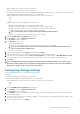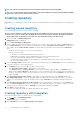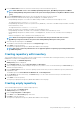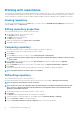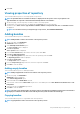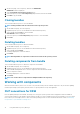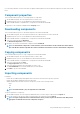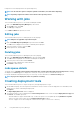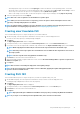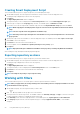Users Guide
NOTE: A notification is displayed every two hours with the information about the catalog update.
NOTE: It is recommended to add a maximum number of 10 catalogs. Adding any catalog beyond this will impact DRM's
performance. Hence, delete catalogs that are not in use.
Creating repository
DRM enables you to create a repository that contains multiple system bundles and allows you to manage baselines or create deployment
tools.
Creating manual repository
This section describes the process to create a repository manually.
NOTE: Servers that have reached end of support life are not available in the latest catalogs. If you require updates for
such servers, create a repository by selecting the Base Catalog as Index catalog, and select Catalog Group as Update
Catalog (GZ format) for Enterprise Servers and chose a December 2019 catalog or an older catalog.
1. On the home page, click Add New Repository.
Add Repository window is displayed.
2. Enter the Repository Name and Description.
3. Select a catalog to be used as a base catalog for the repository. If you want to add a custom base catalog, click Choose File option
from the Base Catalog drop-down list and select the required file. By default, the Enterprise Sever Catalog option is selected. The
other available options are Index Catalog, and None. The catalogs that are loaded earlier are also listed along with Choose File
option.
• Update catalog for Enterprise Servers—Access to older catalogs
• Catalogs for specific solutions
• ESXi Catalog—Recommended firmware/BIOS versions for ESXi
• Validated MX Stack Catalog—Recommended firmware /BIOS versions for MX platform devices
• Lifecycle Controller Catalog—Updates in Microsoft Windows DUP format
• Dell EMC Ready Solution for Microsoft WSSD Catalog—Recommended firmware/BIOS versions for Microsoft Windows
Server Software-defined (WSSD).
4. From the Catalog Location drop-down menu, select the latest available catalog or click on Choose File to select the catalog file that
is saved in local folder or a common shared location.
5. On the Manual tab, select systems to apply the updates in the repository:
• Select All systems in base catalog to apply updates to all the systems.
• Select Custom and then click Choose Systems to choose systems individually to apply the update. The Systems window is
displayed. From the Line of Business (LOB) check-boxes, select the LOBs and systems whose updates are to be included in the
repository. The search box enables you to search and select for specific server models, whereas
Select All selects all listed server
models. Click Save.
6. Select All operating systems in base catalog to apply updates to all the operating systems or select Custom and then click
Choose Operating Systems to choose the operating systems whose updates are to be included in the repository. The search box
enables you to search and select for specific operating systems, whereas Select All selects all displayed operating systems. Click
Save.
7. Select All components types and devices in base catalog check-box to apply updates to all the devices or select Custom and
then select
Choose Components to choose the components to be included in the repository. The search box enables you to search
and select for specific components, whereas Select All selects all displayed components. Click Save.
8. Select Add to create the repository.
The repository is displayed in the repository dashboard available on the home page.
Creating repository with integration
This section describes the process to create a repository with integration.
1. On the Home page, click Add New Repository.
Add Repository window is displayed.
2. On the Integration tab, enter the Repository Name and Description.
12
Using Dell EMC Repository Manager