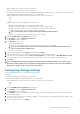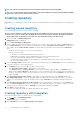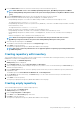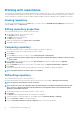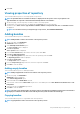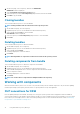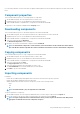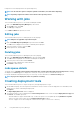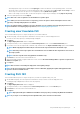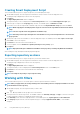Users Guide
• Add the signature file in the same location of the repository.
• Ensure that the plug-in and sign files have the same name.
For example, if the plug-in file name is Systems-Management_Application_FT56W_LN64_1.6.0_A00.BIN, then save the sign file as
Systems-Management_Application_FT56W_LN64_1.6.0_A00.BIN.sign
• Add the signature file in the same location of the repository for files of the following formats:
• tar.gz
• .cab
• .bin
• Update the plug-ins based on the deployment method you use:
• Dell EMC System Update (DSU) for using Smart Deployment Script
• Dell EMC System Update (BIN) for using Smart Deployment Script for Linux script type
• Dell EMC System Update (EXE) for using Smart Deployment Script for Windows script type
• Dell EMC Bootable ISO Plug-in for using Smart Bootable ISO script type
NOTE:
Forced Update option is supported on Bootable ISO Plug-in 902.2 and above.
• Dell EMC Server Update Utility x64 plug-in for using SUU ISO script type.
1. Click the Dell EMC Repository Manager drop-down menu.
2. On the Manage section, click Application Preferences.
The Preferences window is displayed.
3. In the Plug-ins section, you can:
• Update the available plug-ins
• Update Actions—Automatic download or notify when a new version of the plug-in is available
NOTE:
To ensure that you have the latest versions of the plug-ins, select the Automatically download new
versions of plug-ins when available option.
• Select the source of plug-in
4. Select the required plug-in from the Plug-ins section and click on Update.
5. Select the required option either to automatically install the updates or notify about the update.
6. Select the source of plug-in update from the Source of Plug-in Update. The available options are Dell EMC Online and Folder,
that is the local location or the network shared location (Common Internet File System and Server Message Block v2).
7. Click Apply.
NOTE:
If multiple versions of the same plug-in are available in the selected plug-in update source location, in the
Preferences window, all the versions of the plug-in is displayed instead of the most recent version. Click Update to
update the list and view the most recent version of the plug-in.
Configuring catalogs settings
This section describes the process to configure the network settings.
Prerequisite:
• Ensure that the catalog file and sign file have same names.
• Ensure that you add the catalog and signature files in the same location.
• Add the signature file in the same location of the repository for files of the following formats:
• tar.gz
• .cab
• .bin
1. Click the Dell EMC Repository Manager drop-down menu.
2. On the Manage section, click Application Preferences.
The Preferences window is displayed.
3. In the Catalogs section, you can add, delete, or update catalogs. A notification is displayed every two hours with the information
about the catalog update.
4. You can choose the actions whenever an update is available. You can automatically download and update the new catalog or notify
when a new catalog is available.
5. After selecting the preferences, click Apply.
Using Dell EMC Repository Manager
11