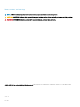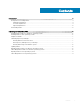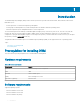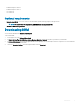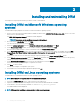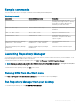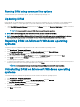Install Guide
Repairing DRM on Linux operating systems
To repair the repository manager through CLI on Linux operating systems:
1 Open the command line interface and navigate to the location where DRM is installed. By default, the path is set to /opt/dell/
dellemcrepositorymanager/_Dell EMC Repository manager_installation/Change Dell EMC Repository Manager.
2 Enter the following command- ./Change Dell EMC Repository Manager Installation.
The Dell EMC Repository Manager wizard is opened in maintenance mode.
3 From the available options, select Repair Product. By default, the Uninstall Product option is selected. Click Next.
4 Click Install to repair DRM.
The DRM application is repaired.
5 To complete the installation and the changes to reect in the application, you have to restart the system. You also have the option to
restart the system later. After selecting the appropriate option, click Done.
NOTE: It is recommended to restart the system and launch DRM after a successful repair operation.
Uninstalling DRM on Linux operating systems
To uninstall DRM through a command line interface on Linux operating systems:
NOTE: Ensure that you are logged in with root or administrative privileges.
1 Open the command line interface and navigate to /opt/dell/dellemcrepositorymanager/_Dell EMC Repository
Manager_installation/Change Dell EMC Repository Manager
.
2 Enter the following command- ./Change Dell EMC Repository Manager Installation.
The Dell EMC Repository Manager wizard is opened in maintenance mode.
3 By default, the Uninstall Product option is selected. Click Next.
A message is displayed about a conrmation to uninstall DRM.
4 Click Next to uninstall DRM. Click Previous if you want to review the preferences.
Installing and uninstalling DRM
9