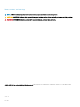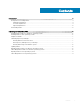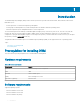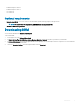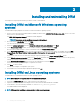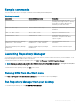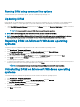Install Guide
Running DRM using command line options
To launch DRM through command line options, open the command prompt and type drm.
Updating DRM
During upgrade, the installer displays the default path even if the previous installation was on a custom path. You can upgrade DRM in
default path or change it to custom path again. If you provide a dierent location, manually delete the old les in previous path.
1 On the Dell EMC Repository Manager drop-down list, in the Manage section, click Check for New Version to update to the latest
version of the repository manager.
NOTE: It is recommended to relaunch DRM after a successful upgrade operation.
NOTE: After a successful upgrade, clear the browser's cache and then relaunch the OLH les.
NOTE: During upgrading DRM on Windows 2016 or Windows 2019, the installer may not run automatically due to windows
security policies. Hence, manually run the installer le from C:\Users\username\AppData\Local\Temp location.
Repairing DRM on Microsoft Windows operating
systems
To repair the repository manager through interactive mode on Microsoft Windows operating systems:
1 Click Control panel > Programs and Features.
2 In the Programs and Features window, select Dell Repository Manager, and click Uninstall/Change.
The Dell EMC Repository Manager wizard is opened in maintenance mode.
3 From the available options, select Repair Product. By default, the Uninstall Product option is selected. Click Next.
4 Click Install to repair DRM. Click Previous if you want to review the preferences.
The DRM application is repaired.
5 To complete the installation and the changes to reect in the application, you have to restart the system. You also have the option to
restart the system later. After selecting the appropriate option, click Done.
NOTE
: It is recommended to restart the system and launch DRM after a successful repair operation.
Uninstalling DRM on Microsoft Windows operating
systems
To uninstall the repository manager through interactive mode on Microsoft Windows operating systems:
1 Click Control panel > Programs and Features.
2 In the Programs and Features window, select Dell Repository Manager, and click Uninstall.
The Dell EMC Repository Manager wizard is opened in maintenance mode.
3 By default, the Uninstall Product option is selected. Click Next.
A message is displayed about a conrmation to uninstall DRM.
4 Click Next to uninstall DRM.
8
Installing and uninstalling DRM