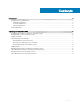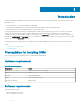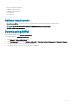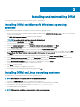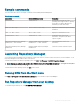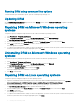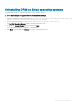Install Guide
Sample commands
This section describes some of the sample commands used in installing and uninstalling DRM:
Table 2. Sample commands
Linux syntax Microsoft Windows syntax Description
/DRMInstaller.bin DRMInstaller.exe DRM installer is opened, only if the
operating system supports GUI. If operating
system does not support GUI then the
installation proceeds without GUI.
./drm –h or ./drm –help drm /? or drm /h or drm –help Displays the command line options and help
information.
./drm –v or ./drm --version drm /v or drm –version Displays the installed DRM version.
./DRMInstaller.bin –i silent DRMInstaller.exe –i silent Install DRM silently without user
intervention. This option writes all the
output to log les.
./Change Dell EMC Repository Manager
Installation.sh -i -silent -uninstall
Change Dell EMC Repository Manager
Installation.exe –i –silent –uninstall
Uninstall DRM silent without user
intervention.
./Change Dell EMC Repository Manager
Installation.sh
Change Dell EMC Repository Manager
Installation.exe
Launch the wizard to uninstall or repair.
Launching Repository Manager
You can launch Repository Manager from the desktop, from the Start menu or, from the folder location where you have installed it. To run
Repository Manager from the folder location on the system:
To launch DRM on Microsoft Windows operating system, click Start > All Programs > Dell EMC Repository Manager.
NOTE
: You can also navigate to the location where DRM is installed. By default, DRM is installed at C:\Program Files\Dell
\DELL EMC Repository Manager.
To launch DRM on Linux operating system, type drm on the console.
Running DRM from the Start menu
Click Start > All Programs > Dell EMC Repository Manager v<version number of Repository Manager>.
Run Repository Manager from your desktop
To run DRM using the desktop icon, click Dell EMC Repository Manager.
Installing and uninstalling DRM
7