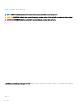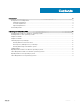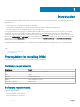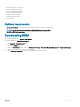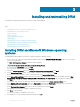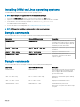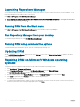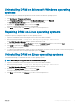Install Guide
Installing and uninstalling DRM
This chapter lists the prerequisites and the procedure to install or uninstall DRM.
Topics:
• Installing DRM on Microsoft Windows operating systems
• Installing DRM on Linux operating systems
• Sample commands
• Sample commands
• Launching Repository Manager
• Updating DRM
• Repairing DRM on Microsoft Windows operating systems
• Uninstalling DRM on Microsoft Windows operating systems
• Repairing DRM on Linux operating systems
• Uninstalling DRM on Linux operating systems
Installing DRM on Microsoft Windows operating
systems
To install DRM through a graphical user interface on Microsoft Windows operating systems:
1 Browse to the location where the DRM installer is available. Double-click the <DRMINSTALLER_3.
x.x.xxx
>, where x.x.xxx is the latest
version or the build number.
The DELL EMC Repository Manager installation wizard is displayed.
NOTE
: You can also exit the installation process by clicking Cancel.
2 After reviewing the Introduction screen, click Next.
You can review the preferences by clicking Previous.
3 Review the License Agreement and select I accept the terms of the License Agreement. Click Next.
4 On the Choose Install Folder window, choose a folder to install the repository manager. Click Next.
After you select a folder and want to revert to the default folder, click Restore Default Folder.
5 On the Choose Shortcut Folder window, select the location where the shortcuts are to be created. The available options are: New
Program Group, Start Menu, Desktop, Quick Launch Bar, Other location, No icons required . After selecting the required options,
click
Next.
If you want to create the icons for all the users using the repository manager, select Create Icons for All Users option.
6 On the Migrate previous versions data window, the Repositories information and Preferences from the previous version of the
repository manager (if installed) is migrated to the current version of the software.
7 On the Pre-Installation Summary window, review the selected preferences and click Install.
The installation of the repository manager is completed successfully.
8 Click Done to exit the installer.
The repository manager is congured for your system.
9 The installation successful message is displayed is displayed. Click OK.
2
6 Installing and uninstalling DRM