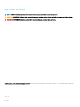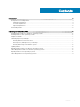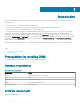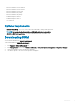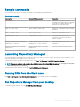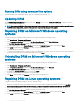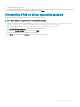Install Guide
Running DRM using command line options
To launch DRM through command line options, open the command prompt and type drm.
Updating DRM
On the Dell EMC Repository Manager drop-down list, in the Manage section, click on Check for New Version to update to the latest
version of the repository manager.
NOTE: After you update DRM on Linux operating systems, some features may not work as expected until you manually restart
the DRM service (
drmservice
). A restart of the service is required for the changes to be applied.
Repairing DRM on Microsoft Windows operating
systems
To repair the repository manager through interactive mode on Microsoft Windows operating systems:
1 Click Control panel > Programs and Features.
2 In the Programs and Features window, select Dell Repository Manager, and click Uninstall/Change.
The Dell EMC Repository Manager wizard is opened in maintenance mode.
3 From the available options, select Repair Product. By default, the Uninstall Product option is selected. Click Next.
4 Click Install to repair DRM. Click Previous if you want to review the preferences.
The DRM application is repaired.
5 To complete the installation and the changes to reect in the application, you have to restart the system. You also have the option to
restart the system later. After selecting the appropriate option, click Done.
Uninstalling DRM on Microsoft Windows operating
systems
To uninstall the repository manager through interactive mode on Microsoft Windows operating systems:
1 Click Control panel > Programs and Features.
2 In the Programs and Features window, select Dell Repository Manager, and click Uninstall.
The Dell EMC Repository Manager wizard is opened in maintenance mode.
3 By default, the Uninstall Product option is selected. Click Next.
A message is displayed about a conrmation to uninstall DRM.
4 Click Next to uninstall DRM. Click Previous if you want to review the preferences.
Repairing DRM on Linux operating systems
To repair the repository manager through CLI on Linux operating systems:
1 Open the command line interface and navigate to the location where DRM is installed. By default, the path is set to /opt/dell/
dellemcrepositorymanager/-Dell EMC Repository manager_installation/Change Dell EMC Repository Manager Installation.sh.
2 Enter the following command- ./Change Dell EMC Repository Manager Installation.
The Dell EMC Repository Manager wizard is opened in maintenance mode.
3 From the available options, select Repair Product. By default, the Uninstall Product option is selected. Click Next.
4 Click Install to repair DRM. Click Previous if you want to review the preferences.
8
Installing and uninstalling DRM