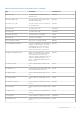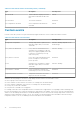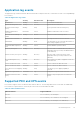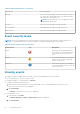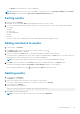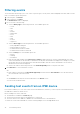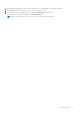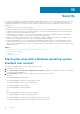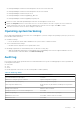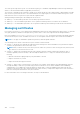Users Guide
The Events screen with the list of events is displayed.
NOTE: By default, the protocol error events are hidden. To view these events, click Settings > Database. In the Events
Logs Settings section, uncheck the Ignore Protocol Operation Events(s) option.
Sorting events
1. In the left pane, click Events.
By default, events are listed by Date in descending order (from most recent to older).
2. To sort the list by fields other than the date, click the ‘up’ or ‘down’ arrow next to one of the following column headers.
● Severity
● Entity
● Event Type
● Acknowledged By
● Date
● Notes
The ‘up’ or ‘down’ arrow is displayed next to the column header by which the display is sorted.
Adding comments to events
1. In the left pane, click Events.
2. In the Notes column for the event for which you want to comment, click
.
The Add Comment window is displayed.
3. Enter your comment in the Note text box. The maximum length for a comment is 512 characters.
If other users have commented on the event, their comments are displayed below the Note text box. The name of the user,
timestamp of the comment, and description of the comment are displayed.
NOTE: You cannot edit or delete a comment after you save it; you can only add additional comments.
4. Click Add to save your comment, or click Cancel to discard your changes and return to the Events screen.
Power Center automatically adds the User Name and Time Stamp information to each comment.
After a comment is added for an event, is displayed in the Notes column for the event.
Deleting events
1. In the left pane, click Events.
The Events screen is displayed.
2. Select the check box next to the event or events that you want to delete.
If you want to delete all the events in the list, select the check box next to Severity.
3. In the task menu, click Delete.
The following message is displayed.
Are you sure you want to delete the selected item(s)?
4. Click Yes to proceed with the deletion.
NOTE: You also have the option to delete all the events by clicking Delete All.
Event Management 95