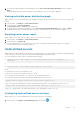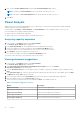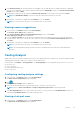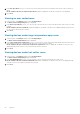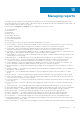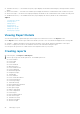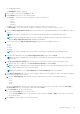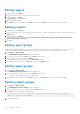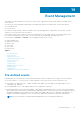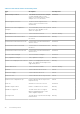Users Guide
Editing reports
1. In the left pane, click Reports.
2. Select the check box next to the report that you want to edit.
3. In the task menu, click Edit.
The Edit Report wizard is displayed.
4. Make the required changes.
5. Click Finish to save the changes or click Cancel to return to the Reports screen without saving the changes.
Deleting reports
1. In the left pane, click Reports.
2. Select the check box next to the report that you want to delete. To delete multiple reports, select the check box next to the
Name header.
3. In the task menu, click Delete.
The following message is displayed : Are you sure you want to delete this report(s)? All running instances will be
deleted along with this report(s)?
4. Click Yes.
Adding report groups
The Report Groups feature enables you to classify the reports into different groups. For example, you can create two reports
based on the available power data and add them to different groups. This helps you filter and find specific reports.
1. Click Reports > Report Group.
The Add/Edit/Delete Report Groups window is displayed.
2. To create a report group, select New from the Group drop-down list.
3. Enter a name for the report group in the Name text box.
4. Enter a description for the report group in the Description text box.
5. Click Save to save the group or click Cancel to return to the Reports screen.
Editing report groups
1. Click Reports > Report Group.
The Add/Edit/Delete Report Groups window is displayed.
2. Select the group that you want to edit from the Group drop-down list.
You can edit the name and description of the report group.
3. Click Save to save the changes or click Cancel to return to the Reports screen without saving the changes.
Deleting report groups
1. Click Reports > Report Group.
The Add/Edit/Delete Report Groups window is displayed.
2. Select the group that you want to delete from the Group drop-down list.
3. Click Delete. The following message is displayed.
Are you sure you want to delete this group? If you delete the group, all reports
under this group will be deleted.
4. Click Yes to proceed.
88
Managing reports