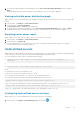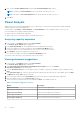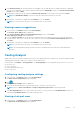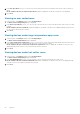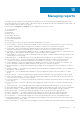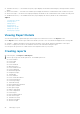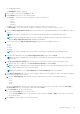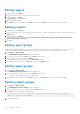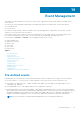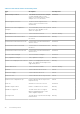Users Guide
● VM General Inventory
The New Report wizard is displayed.
3. Enter a name for the report in the Name text box.
4. Under Duration, select one of the following options
● Last One — Select one of the following options from the drop-down list:
○ Hour(s)
○ Day(s)
○ Week(s)
○ Month(s)
● Last — Enter the number of days in the past for which you want to create the report.
● Date Range — Enter the start and end dates of the range for which you want to create the report.
5. Select the Report Aggregation Period check box to collate power or thermal related data from the database for a specific
period.
NOTE: This option is available only for Power Data, Raw Monitoring data, and Thermal data report types.
NOTE: The power aggregation value for a device or group is calculated accurately, only if the power data for the
specified Report Aggregation Period is available in the database.
6. Select an option from the Report Aggregation Type drop-down list. The available options are:
● Hour
● Day
● Week
● Month
NOTE: This option is available only for Power Data, Power Headroom, and Raw Monitoring data report types.
7. Enter the report aggregate value in the Report Aggregation Value text box and click Next.
NOTE:
This option is available only for Power Data, Power Headroom, and Raw Monitoring data, and Thermal data
report types.
8. In the Associated Devices/Groups tab, select the devices or groups for which you want to generate the report.
a. Click the ‘plus’ icon to add them to the Selected Devices/Groups list and click Next.
NOTE:
This option is displayed only for Power Headroom, General Inventory, Raw monitoring data, Comparison report,
PDU outlet assignment, and PDU sensor report types.
NOTE: Starting OMPC 3.2, the Select All Devices and Select All Groups options are available.
9. In the Report Attributes tab, select one or more attributes that you want to include in the report. The attributes displayed
are based on the report type you select.
a. From the Limit Output to drop-down list, select the output limit for the report. The available options are:
● 10
● 50
● 100
● All
b. From the Sort by drop-down list, select an attribute by which you want the sort the report. Select the Ascending or
Descending option to sort the report in that order and click Next.
10. In the Save/Run tab, do one of the following:
● Select the Save Only option to save the report.
● Select the Save and Run option to save and run the report and select the CSV or XML format to export the report in
the selected format.
11. Click Finish to save the report or save and run the report.
Managing reports
87