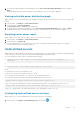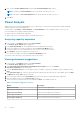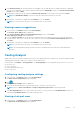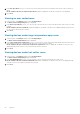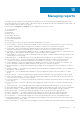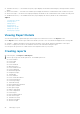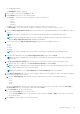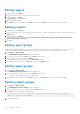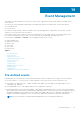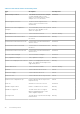Users Guide
2. In the Hot Spot Room section, you can view the rooms that are the hottest in the data center. Click on any room that is
listed.
Room <number>: Device(s) Under Hot Spot Room window is displayed. The details of the devices are displayed.
3. Click Close.
Viewing an over cooled room
1. In the left pane, click Analysis and then click Cooling Analysis.
The Data center Cooling Analysis page is displayed.
2. In the Over Cooled Rooms section, you can view the rooms that are the coolest in the data center. Click on any room that
is listed.
Room <number>: Over Cooled Room window is displayed. The details of the devices are displayed along with the reason
for the scenario along with the resolution.
3. Click Close.
Viewing devices under large temperature span room
1. In the left pane, click Analysis and then click Cooling Analysis.
The Data center Cooling Analysis page is displayed.
2. In the Large Temperature Span Rooms section, you can view the rooms with a large temperature difference between the
inlet temperature and over cooling threshold value. Click on any room that is listed.
Room <number>: Devices Under Large Temperature Span Room window is displayed. The details of the devices are
displayed along with the reason for the scenario along with the resolution.
3. Click Close.
Viewing devices under hot outlier room
1. In the left pane, click Analysis and then click Cooling Analysis.
The Data center Cooling Analysis page is displayed.
2. In the Hot Outlier Devices section, you can view the rooms in which are classified as hot outlier room.
Room <number>: Devices Under Hot Outlier Room window is displayed. The details of the devices are displayed along
with the reason for the scenario along with the resolution.
3. Click Close.
84
Analysis