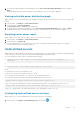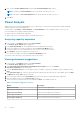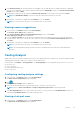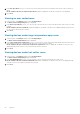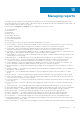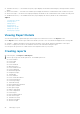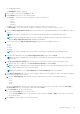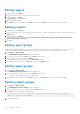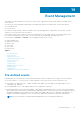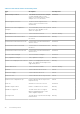Users Guide
8. In the Rack Placement tab, information about the availability of power and space before and after allocation is displayed.
You can set the weightage of the racks by typing the required value in Weightage column of the Set the rack placement
priority section and click Next.
9. The placement suggestions are provided in the Rack Placement Result section. Analyze the result and click Next.
NOTE: Click Add Another Model to repeat the same procedure with a different server model.
10. The summary of the analysis is displayed in the Summary screen. Click Finish.
NOTE: You can also export the report to the required location on the system.
Viewing resource suggestions
1. In the left pane, click Analysis and then click Power Analysis.
The Power & Space Analysis page is displayed.
2. In the Power and Space Gains from Underutilized Server(s) section, click Launch.
Power and Space Savings window is displayed.
3. From the Server Selection tab, details about the underutilized servers are displayed. Select the servers by clicking the
check box next to each server. You can also select all the servers by selecting Consider all underutilized servers option.
Click Next.
4. The summary of the analysis is displayed in the Summary screen. Click Finish.
NOTE: You can also export the report to the required location on the system.
NOTE: The estimated data should be used as a reference for planning as the final value may change during plan
execution.
Cooling Analysis
OMPC helps you in monitoring the temperature sensors of the supported devices in a data center. The observed data is helpful
in identifying the potential cooling issues of all the rooms in a data center.
In the left pane, click Analysis > Cooling Analysis. The Cooling Analysis screen is displayed. On this screen, you can view:
● Hot spot room
● Over cooled room
● Large temperature span room
● Hot outlier room
Configuring cooling analysis settings
1. In the left pane, click Analysis and then click Cooling Analysis.
The Data center Cooling Analysis page is displayed.
2. Click
.
Cooling Analysis Settings window is displayed.
3. Select the threshold temperature from the drop-down list to classify a room as Hot Room.
NOTE: Values for Over Cooled Rooms and Large Temperature Span Rooms are present by default.
4. In the Hot Outlier Devices section, type a value in the text box to classify a device as a Hot Outlier Device. A device is
classified as a Hot Outlier Device if it exceeds the defined value.
Viewing a hot spot room
1. In the left pane, click Analysis and then click Cooling Analysis.
The Datacenter Cooling Analysis page is displayed.
Analysis
83