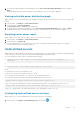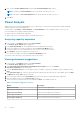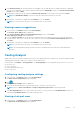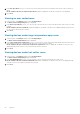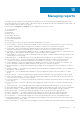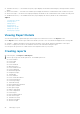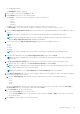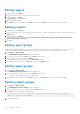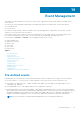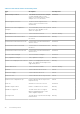Users Guide
2. Enter a value in Power Utilization (X) text box and Percentile Utilization (Y) text box.
NOTE: The range for Power Utilization is 0–20. By default, the value is set to 15.
NOTE: The range for Percentile Utilization is 80–100. By default, the value is set to 95.
3. Click Save.
Power Analysis
OMPC helps you in monitoring and managing power in a data center. The observed monitoring data is helpful in planning
capacity expansion, placement suggestions.
In the left pane, click Analysis > Power Analysis. The Power Analysis screen is displayed. On this screen, you can:
● Perform data center capacity expansion planning
● Analyze and view the placement suggestions
● Analyze and view power and space gains from underutilized servers
Analyzing capacity expansion
1. In the left pane, click Analysis and then click Power Analysis.
The Power & Space Analysis page is displayed.
2. In the Capacity Planning tab, select applicable check box against the device group.
3. Select the required server model for analysis from the Select Server Model section.
Provide the number of servers and the priority of those servers in the respective fields.
4. Click Analyze to analyze the capacity for selected servers.
You can view the details of the analysis in Resource Availability section.
You can also export the report to the required location on the system.
Viewing placement suggestions
1. In the left pane, click Analysis and then click Power Analysis.
The Power & Space Analysis page is displayed.
2. In the Placement Suggestions Based on Available Power and Space section, click Launch.
Placement Suggestion window is displayed.
3. From the Group Selection tab, select the data centers by clicking + to analyze the availability of power and space. Click
Next.
4. In the Placement Type tab, select the type of placement required from the drop-down list. The available options are Auto
and Manual. By default, Auto option is selected.
5. Select the server model from the Server Model drop-down list for which you require placement suggestions.
6. Enter the number of servers in the Server Count text field.
7. Select the criteria in which the racks are selected and click Next. The available options are:
Table 7. Placement Suggestions options
Option Description
Equal rack priority Select racks with equal priority
Highest space headroom Select racks with higher space headroom
Highest power headroom Select racks with higher power headroom
Lowest space headroom Select racks with lowest space headroom
Lowest power headroom Select racks with lowest power headroom
82 Analysis