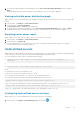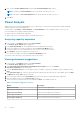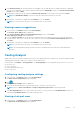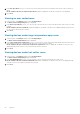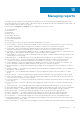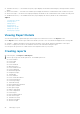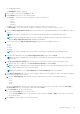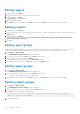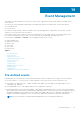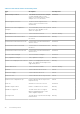Users Guide
3. Set the power range distribution value by typing the value in Set Y-axis Power Range Granularity text box and click
Apply.
The graph with the minimum and the maximum power distribution of the server models is displayed.
Viewing active idle power distribution graph
OMPC enables you to view the details about the distribution of idle power that is the lowest power observed for a specific time
duration.
1. In the left pane, click Analysis > Server Characteristics.
2. In the task menu, click Active Idle Power.
The Active Idle Power — <Server> graph is displayed.
3. Set the distribution range value by typing the value in Set Y-axis Power Range Granularity text box and click Apply.
The graph with the minimum and the maximum active idle power distribution of the server models is displayed.
Exporting server power report
OMPC enables you to export the server power report to a local drive on your system.
1. In the left pane, click Analysis > Server Characteristics.
2. In the task menu, click Export All.
The report downloads to your local system in *.CSV format. The filename includes the date and time. For example,
ServerPowerCharacteristics-20150513–124005.csv
Underutilized servers
OMPC helps you in identifying the servers that are not utilized efficiently. The observed data is important in understanding the
overall utilization of servers in a data center and helps in distributing the workload efficiently.
The server utilization in a data center is calculated using the formula,
●
Maximum value of CUPS indices for CPU, Memory bandwidth and I/O bandwidth, if
available
or,
● (Current Power – Idle Power)/(Power Capacity – Idle Power)
where,
● Current power is the power used by the server
● Idle power is the power consumption when server is idle
● Power capacity is the maximum of (2 * idle power, observed maximum power).
The following formulae is used used in calculating the underutilization value of a server,
Servers with an average utilization of less than or equal to <X>
, where <X> represents a utilization percentage. The range is between 80% to 20%, by default the value is set to 15.
Servers with <Y> percentile utilization being less than or equal to <X>.
, where <Y> is the percentile. The range is between 0% to 20%, by default the value is set to 95.
Configuring underutilized servers settings
OMPC enables you to view the underutilized servers based on the power consumption.
1. In the left pane, click Analysis > Underutilized Servers and then click
.
Analysis
81